Install & configure screens
What do I need to install & configure a screen or player?
- A wall mount, floor stand or similar.
- Access to network and power.
- A display and a digital signage player. The player can be stand alone external player or built-in to the display (SoC).
- The Smartsign Player software installed on the digital signage player.
Check the Hardware guide for complete installation guides for all supported devices.
Quick steps
- Configure device as per hardware installation guide
- Make sure device has access to internet (cloud) or your local Smartsign server
- A registration code will show when connection has been established
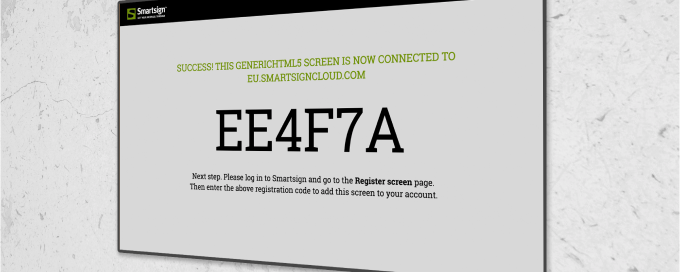
Display mounts, network & power
There are a lot of options to mount your displays: Static mounts for walls and ceilings, free-standing mobile mounts, and many more. Things you might want to consider regarding mounting your display is:
- Is there power and networking available to connect the display?
- If the display is placed on a wall, does it need to be angled, sideways or vertically? You might consider a free standing mount if the interior layout of the room changes, or if the location otherwise makes it difficult to use static mounts.
- Is the display in a public area? You might want a lockable mount.
- Position the screen so that reflections caused by sunlight or ambient lighting are avoided.
- Most displays have an ”up” orientation that allows the displays
ventilation openings to function properly and avoid overheating.
- This is especially important when mounting in portrait orientation, please check the display manufacturers installation guide to rotate in the correct direction.
- Will your display be hard to reach, for example mounted in a ceiling? Make sure all settings are correct and information like serial numbers are noted before it is mounted.
All digital signage players running Smartsign need a network connection, and in most cases, access to the Internet. Ensure that firewalls or similar doesn't block the players network access. We strongly recommend using a wired network connection to ensure a stable network connection. |
Setting up the Screen & Signage player
There is a lot of Smartsign-compatible hardware, with different prerequisites for running Smartsign. Check the Hardware guide to make sure the display and player are set up correctly.
Display & player settings to consider
- Make sure the settings reflect the orientation of your displays, you might need to change display orientation settings from Landscape to Portrait.
- Power Saving features might interfere with the scheduling of your content, check the settings of your display.
Installing the Smartsign Player software
If your Signage Player does not come with Smartsign player software pre-installed, you need to install it.
Once the Smartsign player is installed, the player will connect to Smartsign and show the Registration code.
Find your player model in the hardware guide and follow the instructions to get started.
What's next?
To start using Smartsign, you first need to claim your licenses & set up a site | If your displays are in place and are showing a registration code, go on and register your screens |