Planning
Screen folders let you target a specific group of screens. They provide a flexible option between publishing to all screens on a channel and publishing to a single screen.
When setting up your screen folders, it's important to plan the structure based on your organization’s needs.
Here are some tips to help you set up an effective structure:
-
Reflect real-world structures
Organize your screen folders to mirror your actual setup—such as departments, locations, audience types, or functional areas. This alignment ensures your digital signage matches your organizational workflow.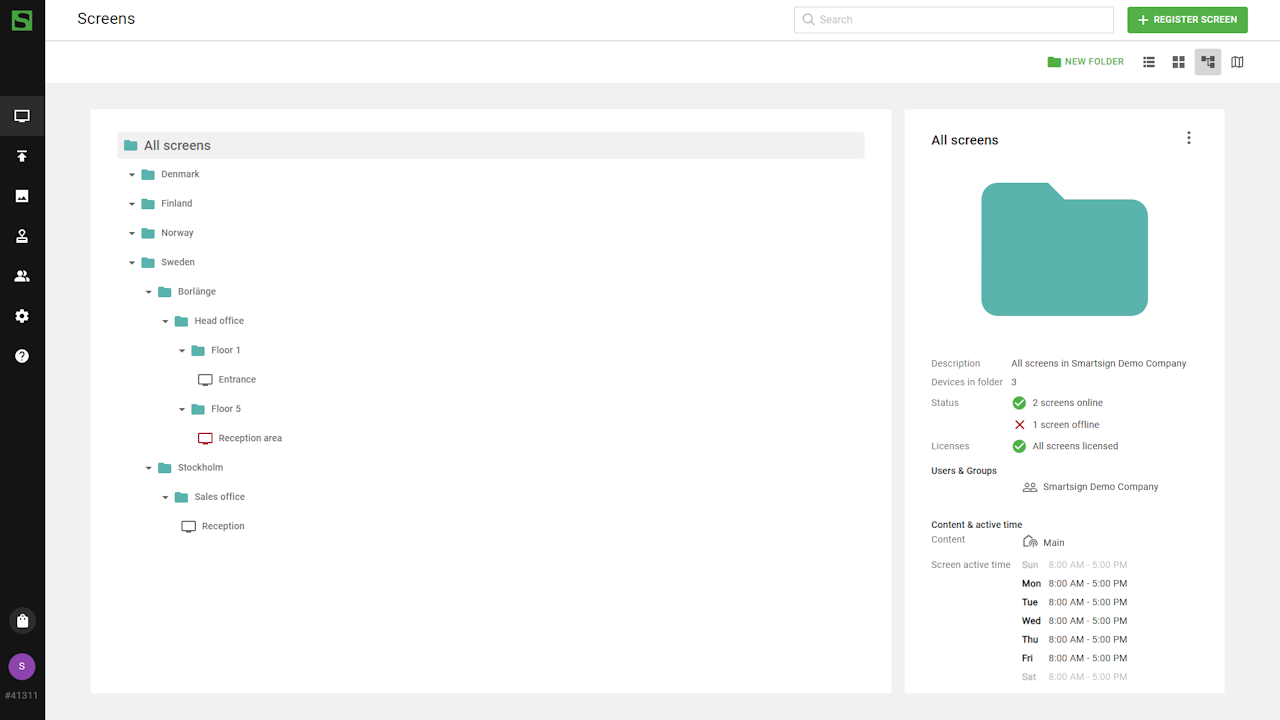
-
Avoid overly deep hierarchies
Keep the folder structure relatively flat. Too many nested levels can become difficult to navigate and maintain. -
Use clear naming conventions
Adopt a consistent, descriptive naming scheme—such as
Region – City – Building – Floor or City – Store – Checkout—to make it easy for administrators and publishers to locate the correct screens. -
Document your folder structure
Add a brief description to each folder outlining its purpose, the user groups responsible for it, and any default settings it includes. -
Review and fine-tune regularly
Your folder structure shouldn’t be “set and forget.” Regularly check whether it still matches how your organization operates.
Use inheritance to keep settings consistent
-
Set default configurations at the folder level
Define user groups, channels, and default settings—such as display hours or base content—directly on the folder. New screens added will automatically inherit these settings. -
Keep it simple
Leverage inheritance to avoid repeating configuration on each screen. This is especially helpful when managing many screens. -
Override on individual screens only when necessary
Change settings at the screen level only for unique needs—like special display hours or extra channels. Otherwise, rely on inherited defaults. -
Plan for growth
As your organization expands and more screens are added, review your folder structure to maintain effective inheritance and permissions.
Streamline access and permissions to screen folders
-
Manage permissions by folder
Instead of assigning permissions to each screen individually, grant user groups access at the folder level. Screens added to that folder inherit those permissions automatically. -
Align user groups with folder purpose
For example, if you have a Marketing Screens folder, grant Editor access only to Marketing staff and relevant administrators. -
Review permissions periodically
When employees change roles or departments, update their user group memberships and folder permissions accordingly.