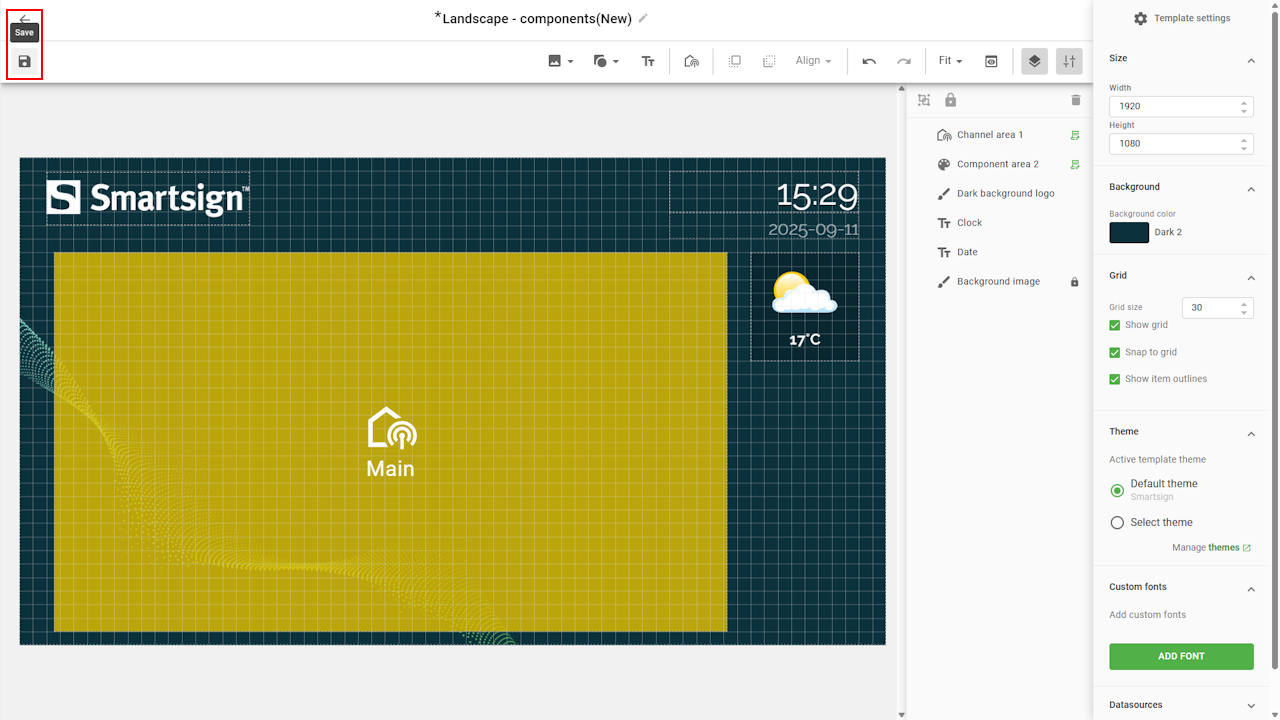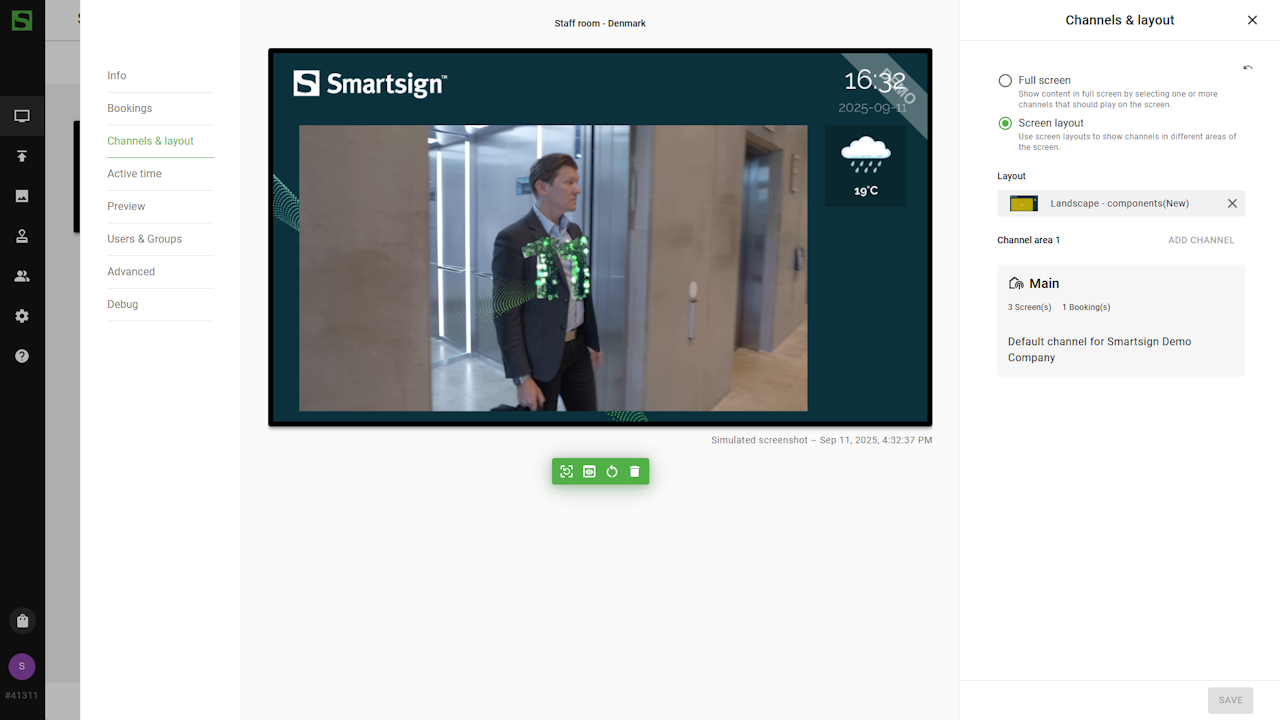Edit default layouts
Editing a default layout is a great way to learn how layouts are structured and how they work, before creating your own from scratch.
In this example, you’ll learn how to remove a layout component and adjust the size and position of other layers in the layout.
This guide focuses on the basics of editing an existing layout. A more detailed step-by-step guide on building layouts from scratch will be available soon.
Before you start editing a screen layout, it's a good idea to make a copy so you can go back to the original if needed.
- To copy a layout, go to the Screen Layouts folder in media library.
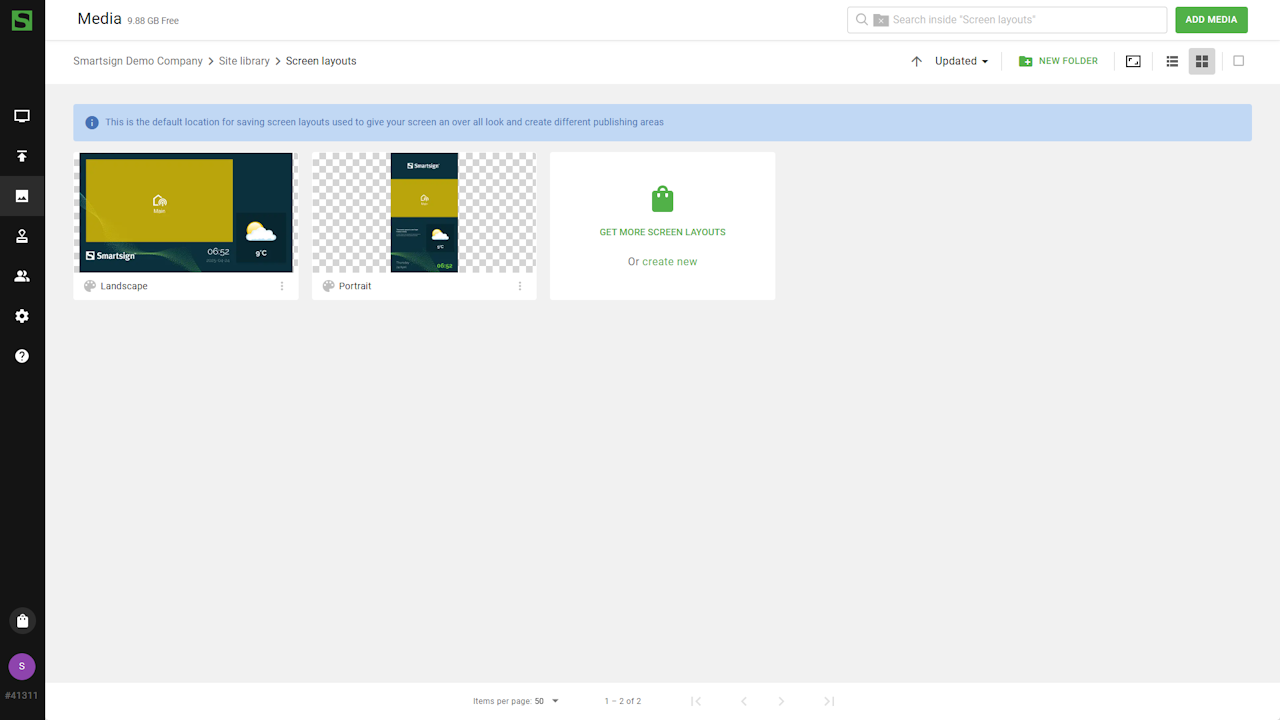
- Open the options menu and select Duplicate.
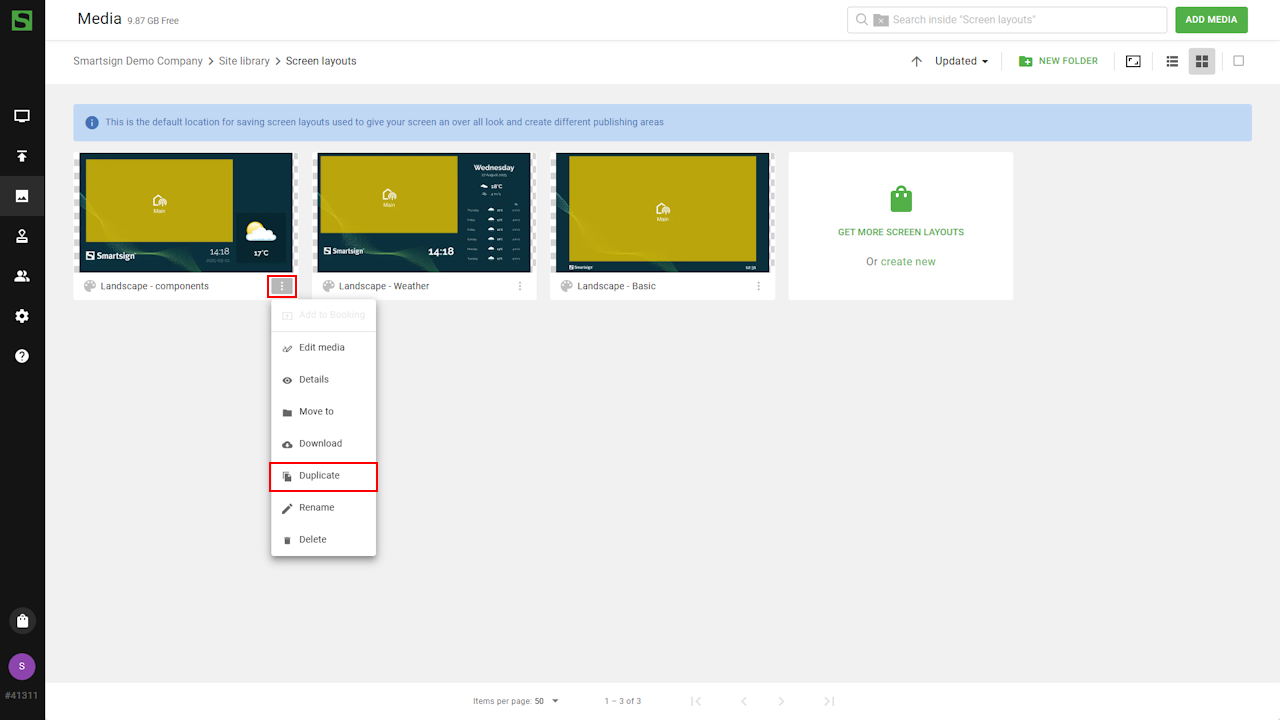
- Click on the new copy to open the details view, where you can make
quick changes such as renaming the layout and adjusting the layout
components.
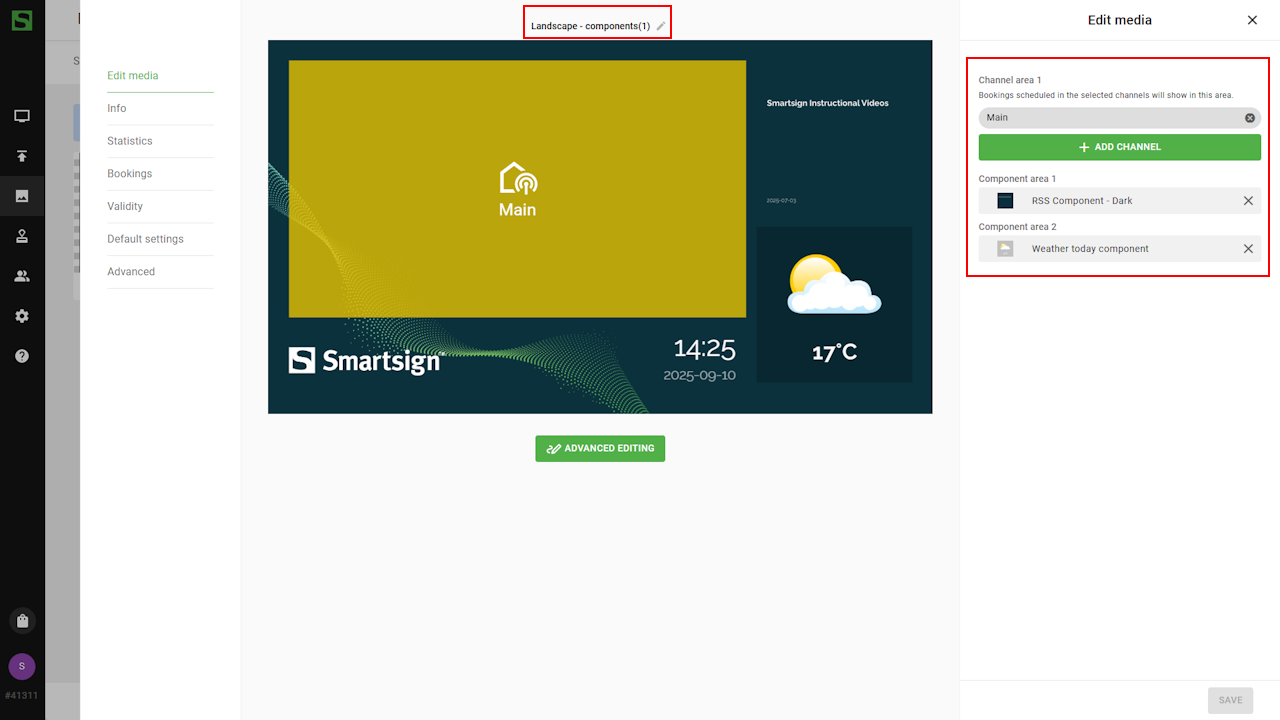 You can manage the channels shown in the layout by adding or
removing them as needed.
You can manage the channels shown in the layout by adding or
removing them as needed.
A channel layer can display multiple channels at once, making it easy to combine content, like showing material from both central and local channels in the same area.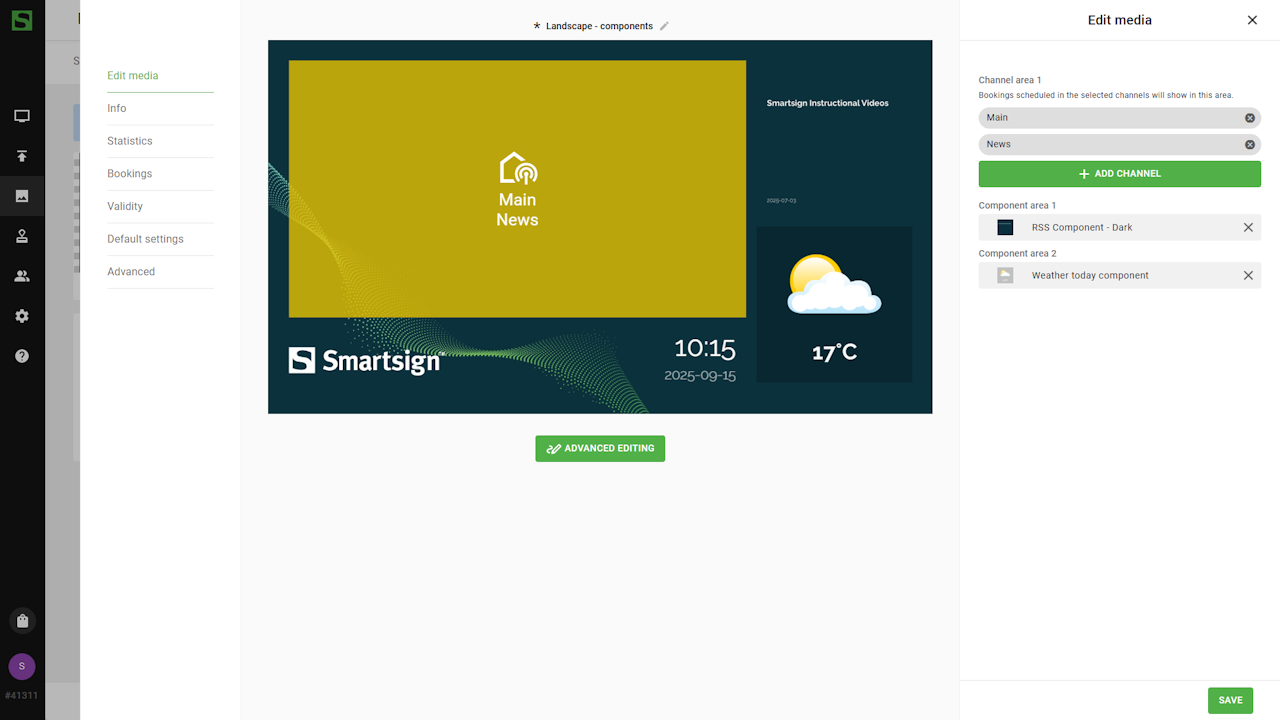
- Click advanced editing to edit the layout in the Template
Creator tool.
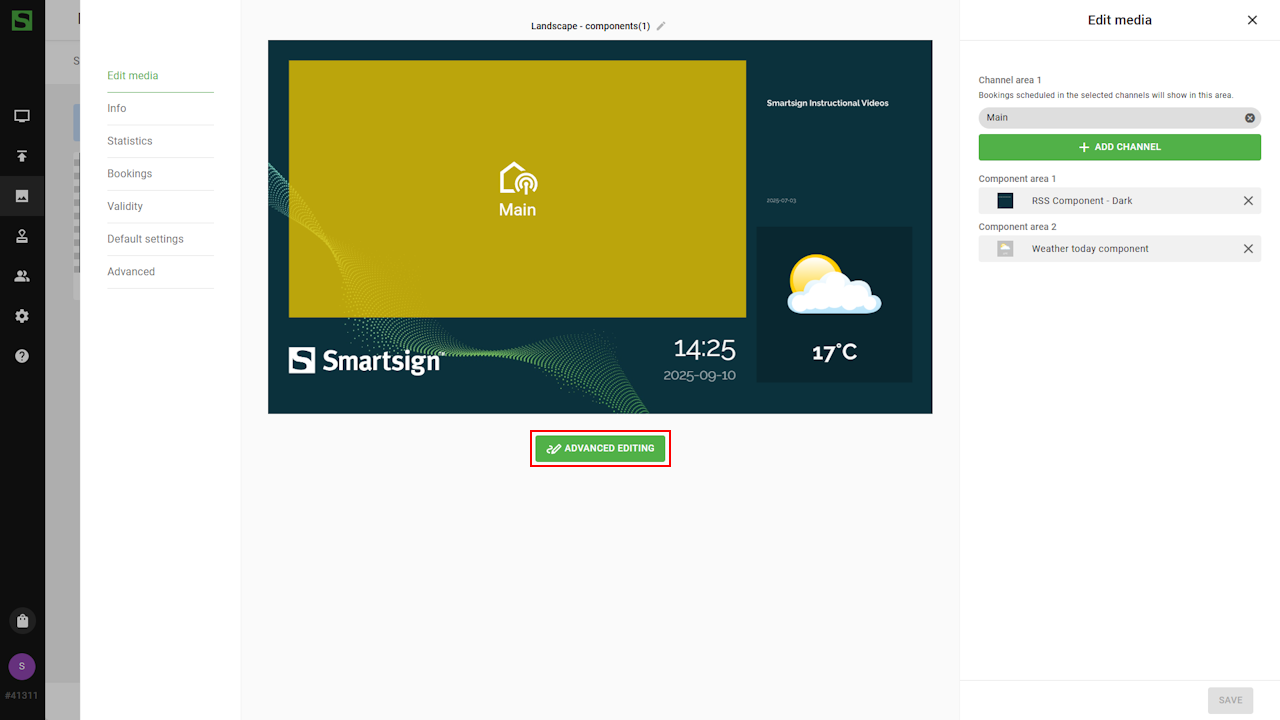
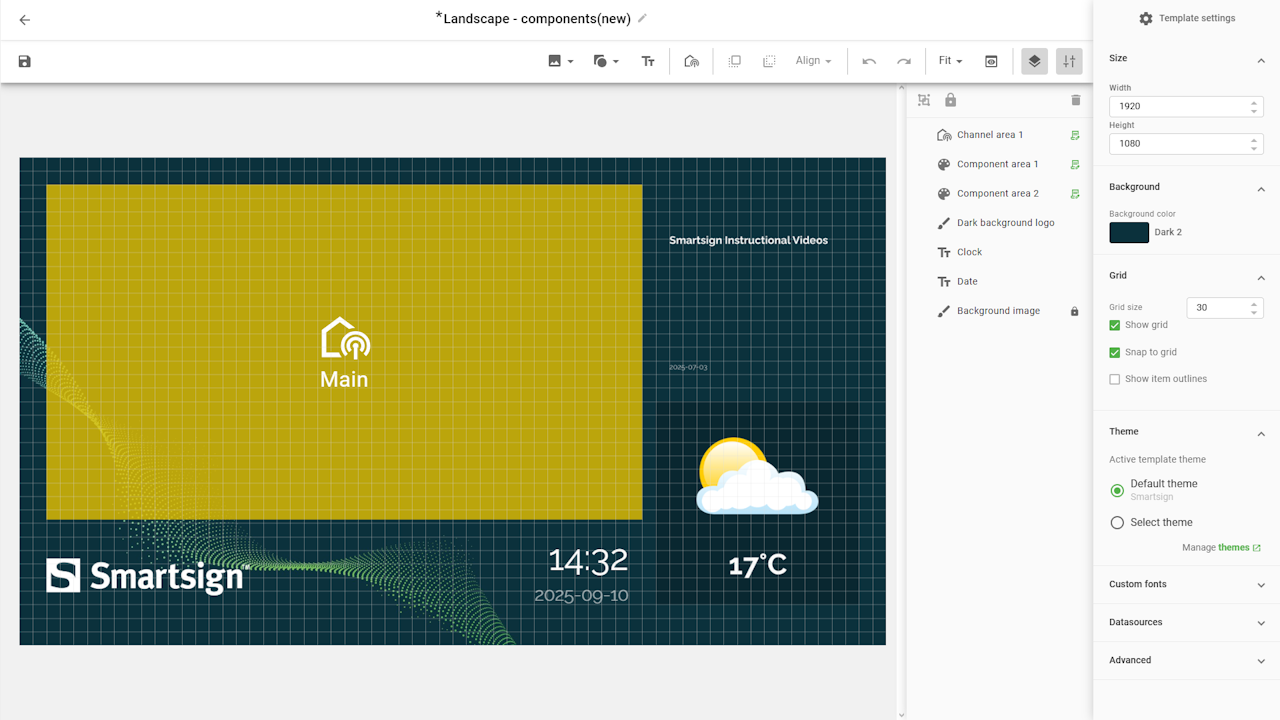
Learn how the Template Creator tool works in the Template Creator article.
Edit layers
You can edit layers either by clicking directly on them or by
selecting them from the Layer menu.
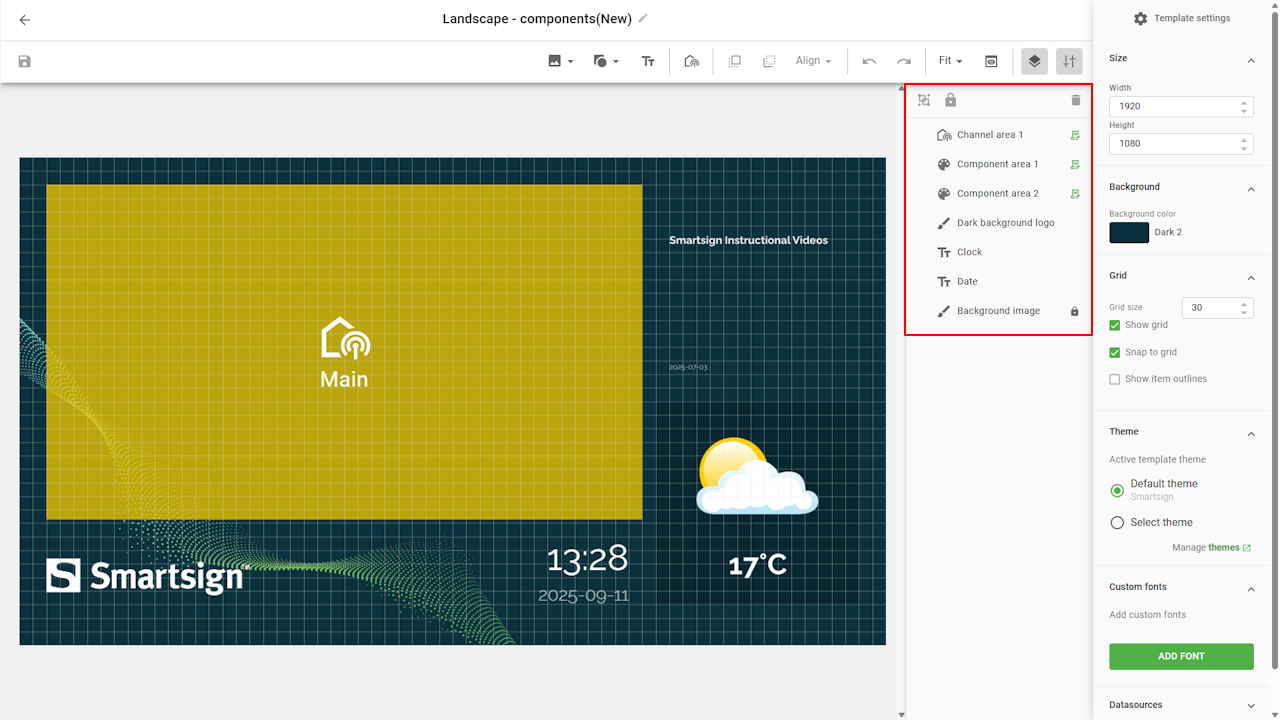
In this example, we will start by removing a layer we don’t need, and then arrange the remaining layers by adjusting their position and size.
Removing layers
- Click on the layer or select it in the layer menu.
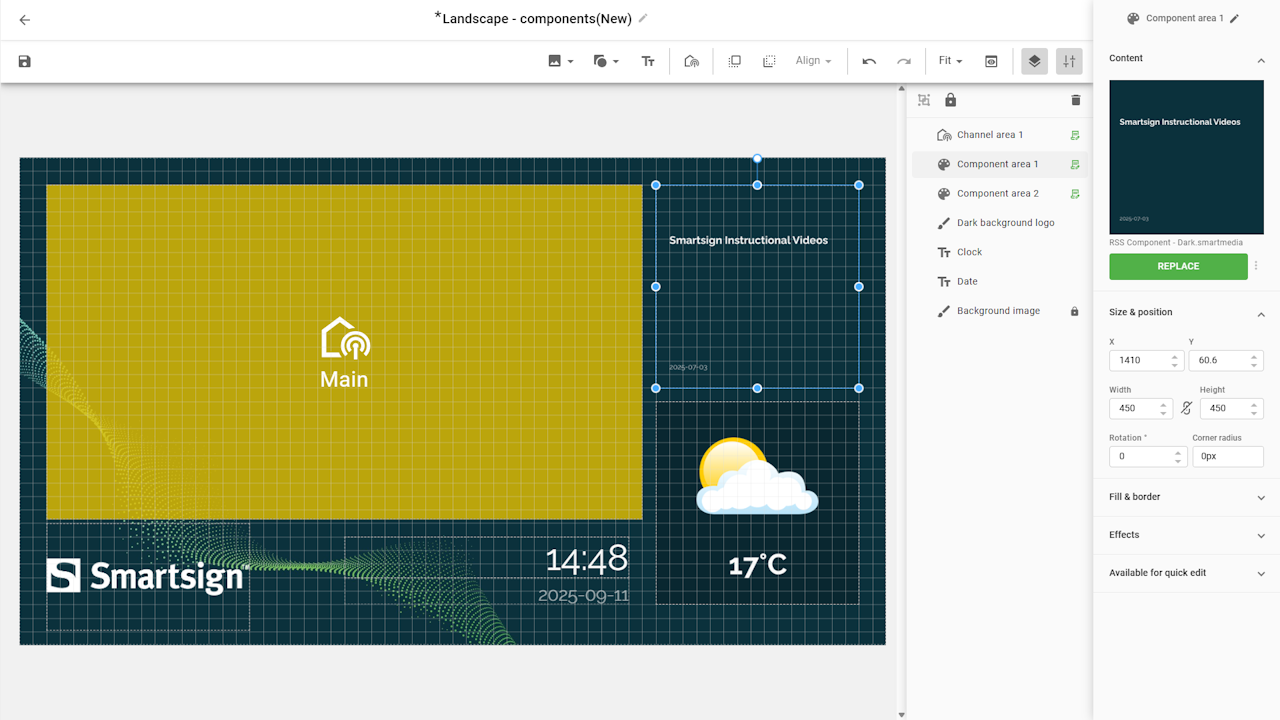
- Use the remove button or delete key on your keyboard
to remove the layer.
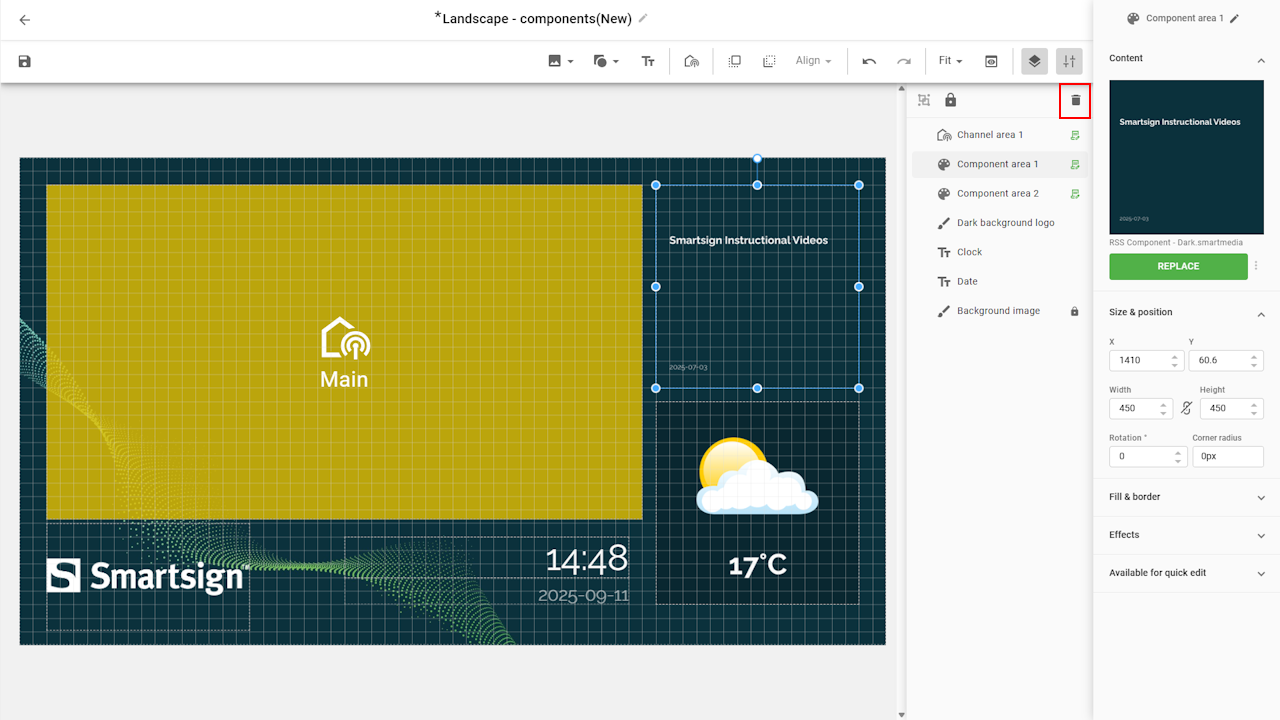
- The selected layer is now removed from the layout.
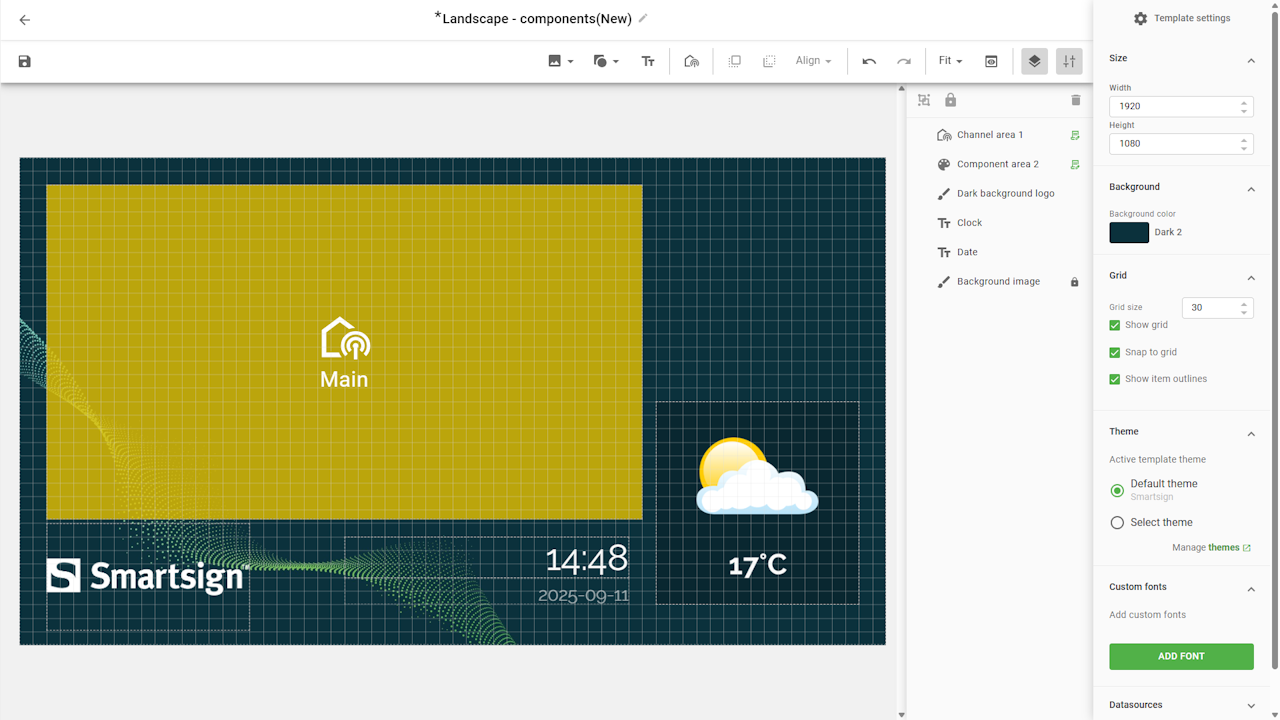
Arranging layers
Once the layer has been removed, you can reposition the remaining layers and resize them to better fit your layout design.
When arranging layers, try to keep elements aligned and use consistent spacing. This makes your layout look more professional and ensures that information is easy to read.
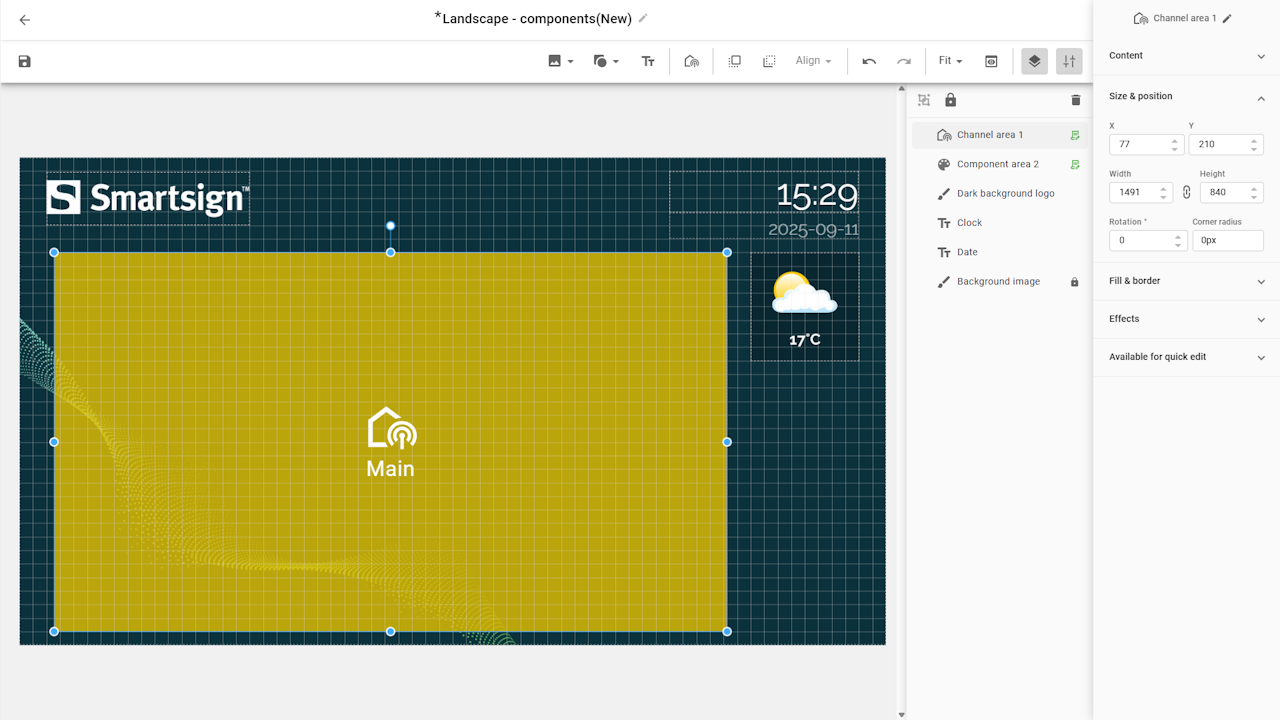
When you are happy with the new layout, you can save it and apply it
to your screens.