Default screen layouts
Smartsign includes a set of default layouts that make it easy to get started and instantly apply a new look to your screens.
These layouts are available in the Media Library under Site Library → Screen layouts, and you can explore the Marketplace for additional options.
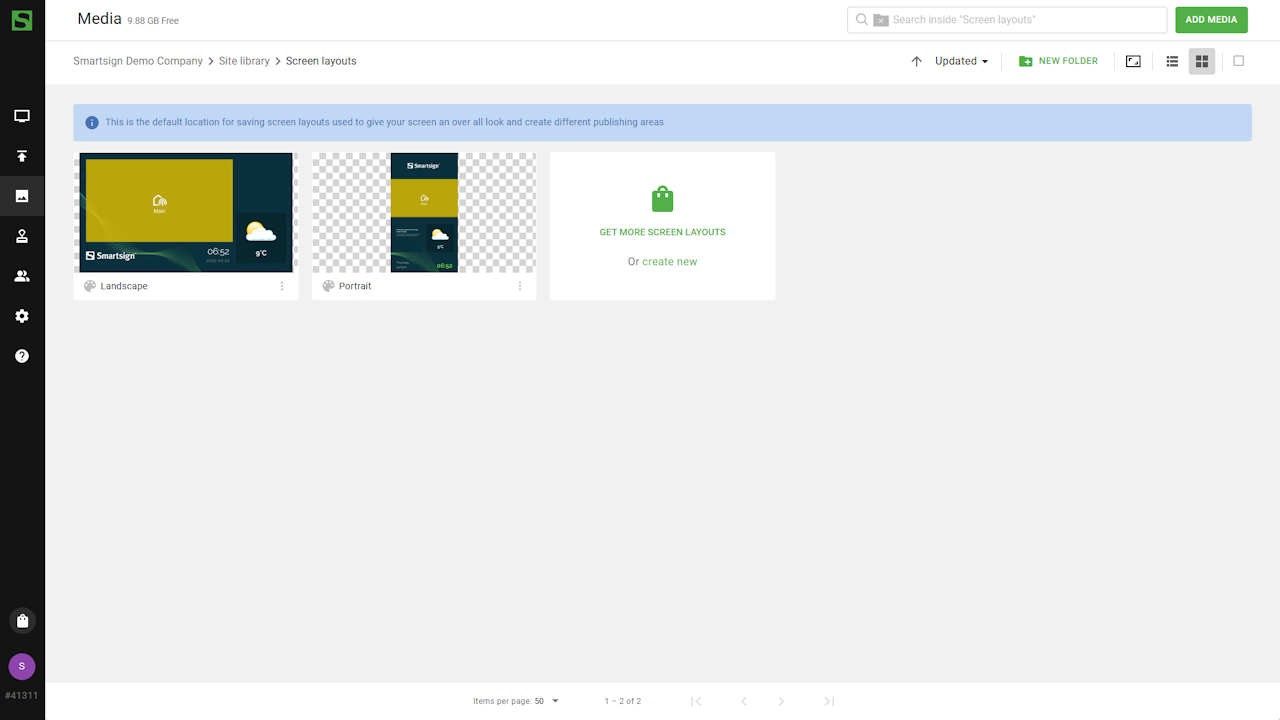
Each default screen layout or template uses the site theme, which provides various design elements such as colors, fonts, logos and background image to make it easy to quickly change your graphical profile.
Learn more in the site theme article.
Marketplace layouts
The Marketplace is a library of screen layouts, templates and screen layout components, making it a great starting point when you want to update the look of your screens.
-
To download a screen layout from the Marketplace, go to the screen layouts folder in media library and click get more screen layouts.
You can also use the Marketplace link in the menu.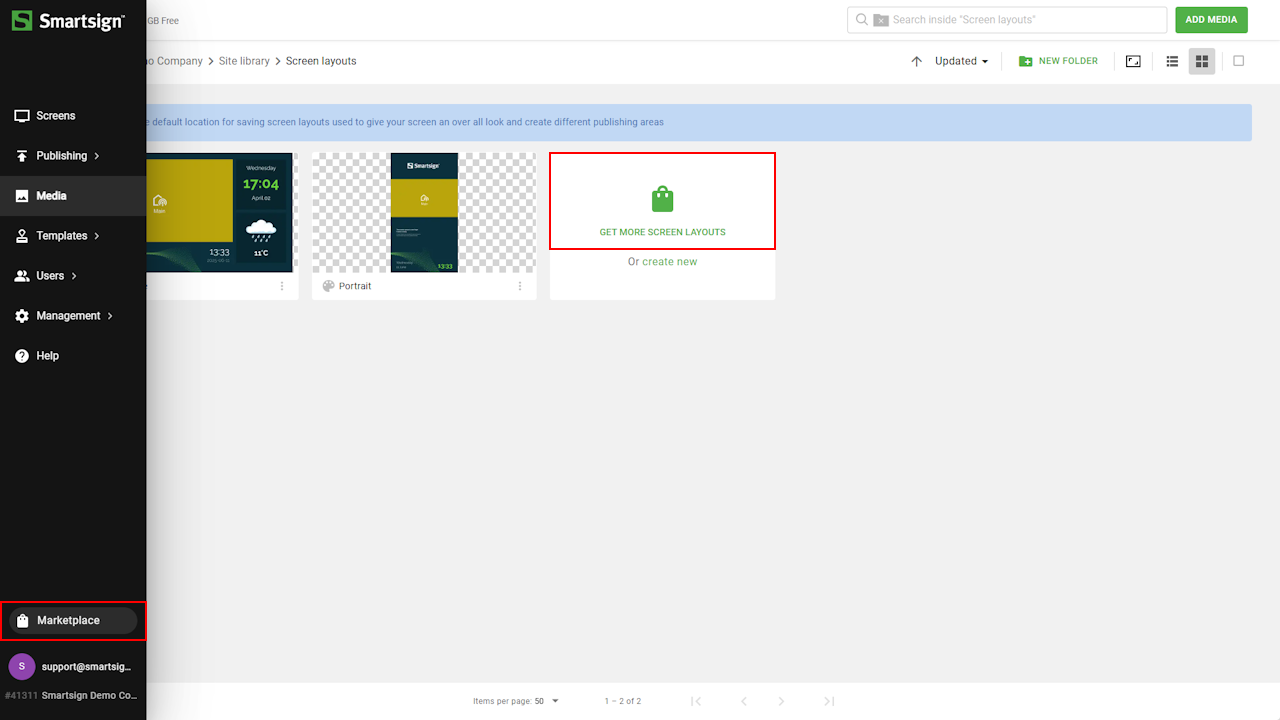
-
Browse the Marketplace to find the screen layout you wish to use.
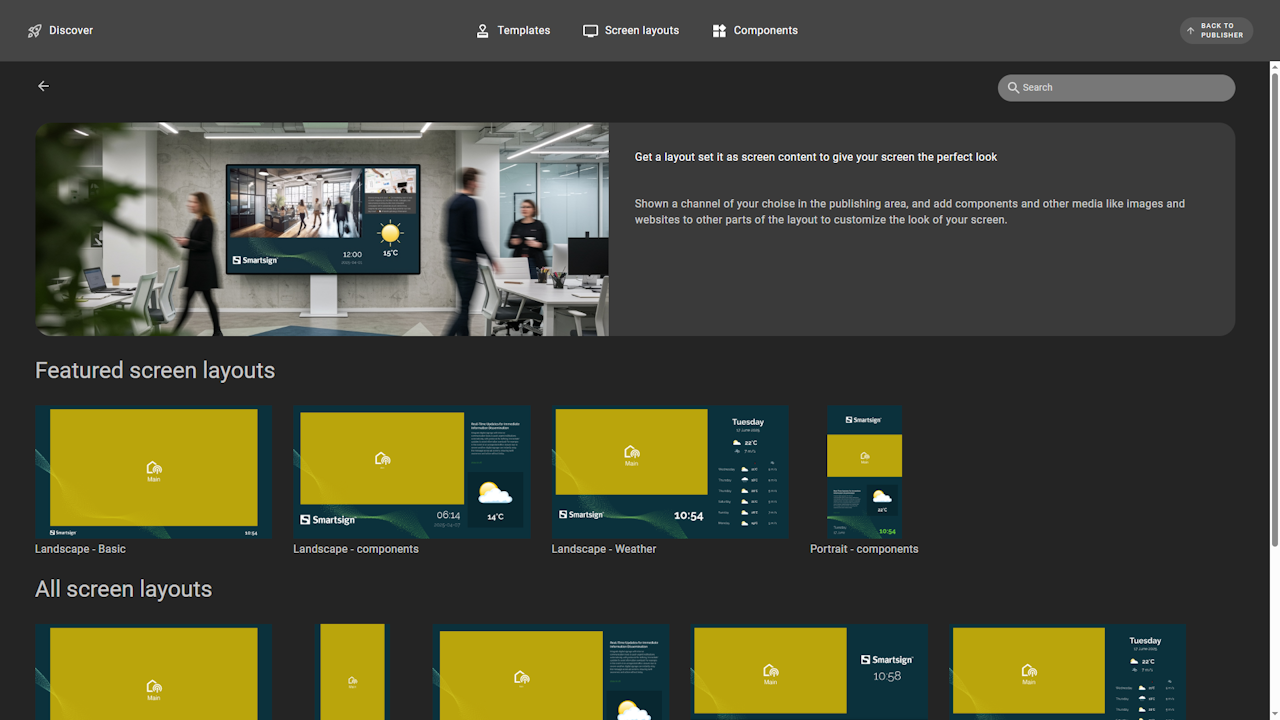
-
Click on the layout and select Get Now to download to your site.
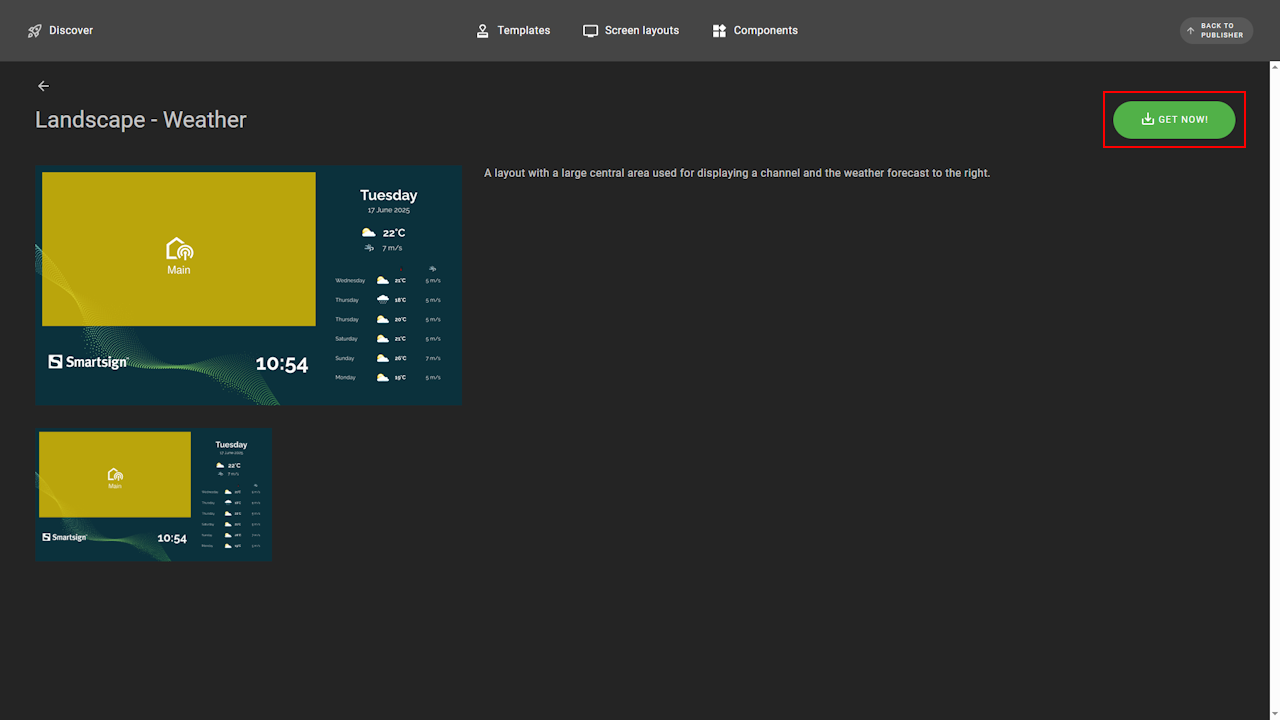
Apply screen layout
You can apply a screen layout to one or more screens through the screen or screen folder settings.
- From the Screen Overview, open the details for the screen or folder you want to edit and go to the Channels & Layout tab.
- Open screen or folder details and select Channels & Layout
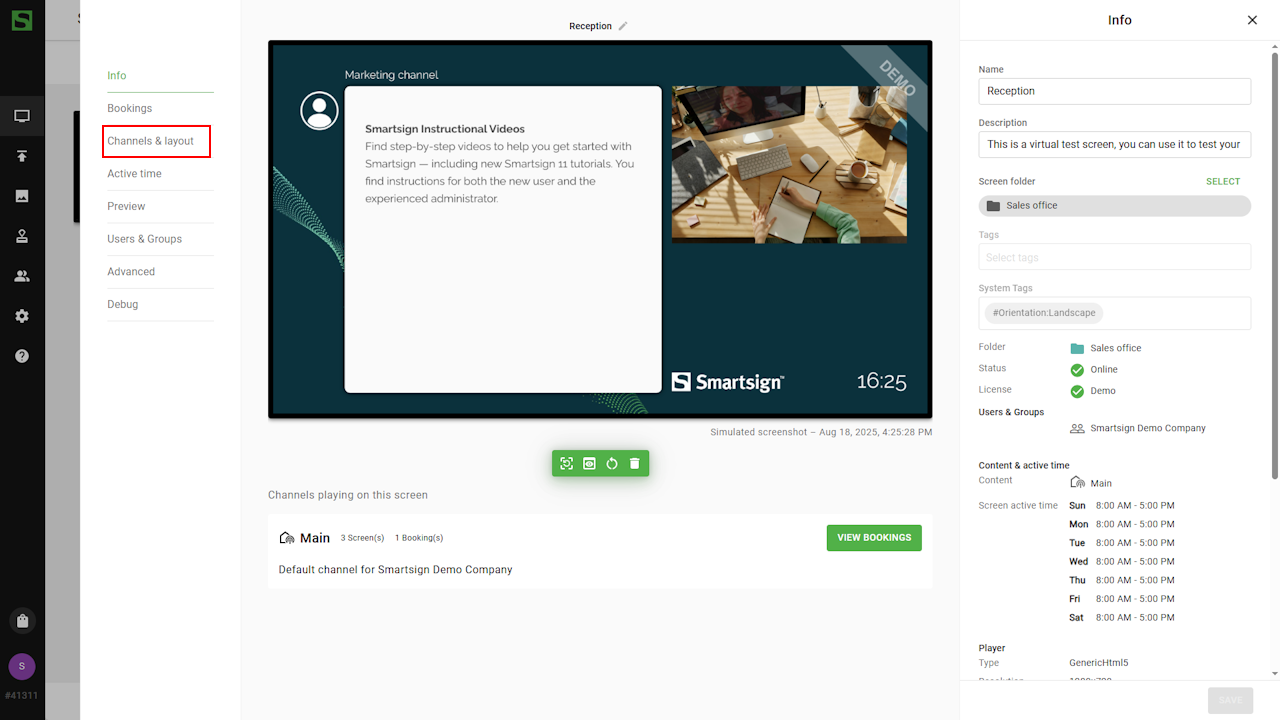
- Enable individual settings by clicking grey area and
choose Screen layout.
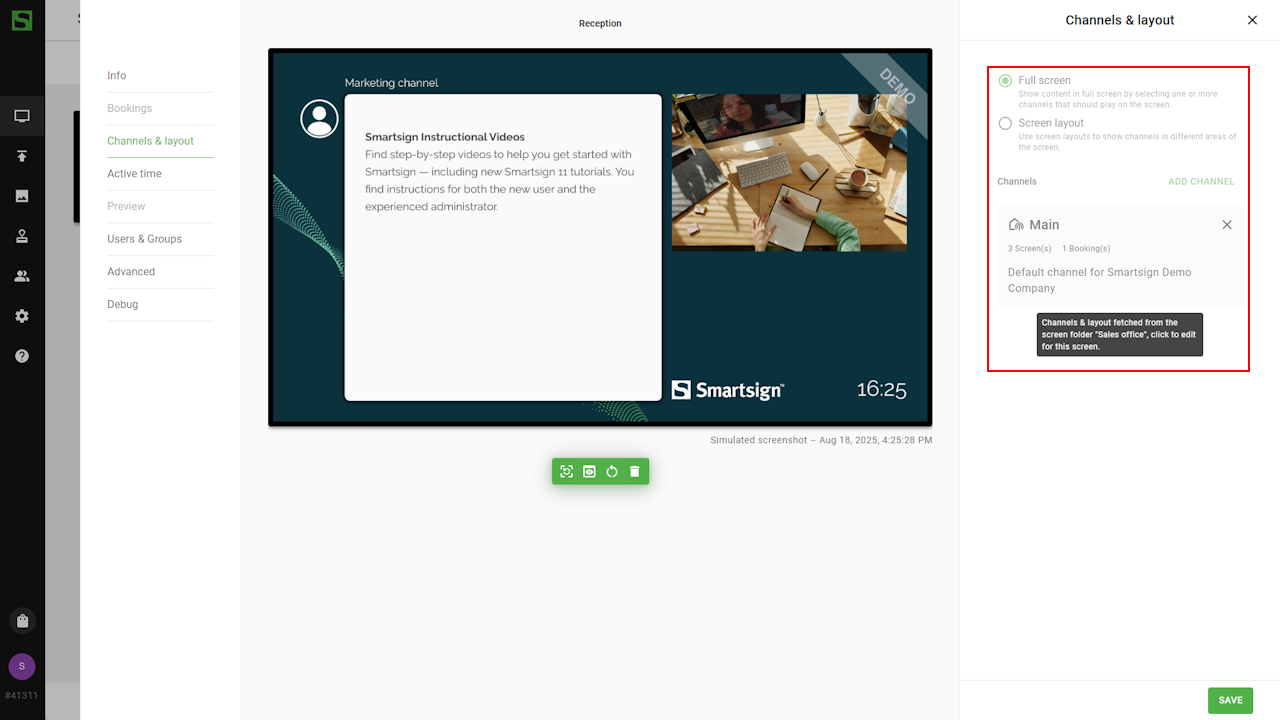
- Browse to screen layouts folder in media library and choose
the layout you want to use.
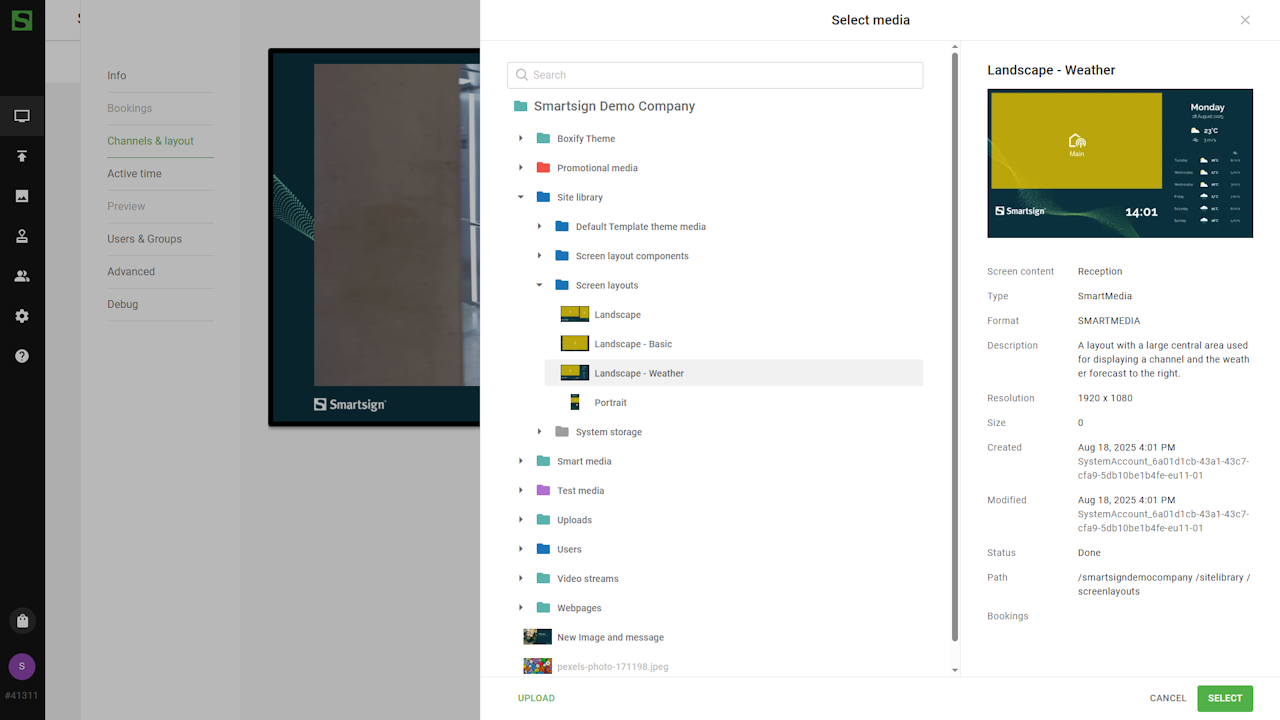
- Finally, save your screen settings to apply the new layout.
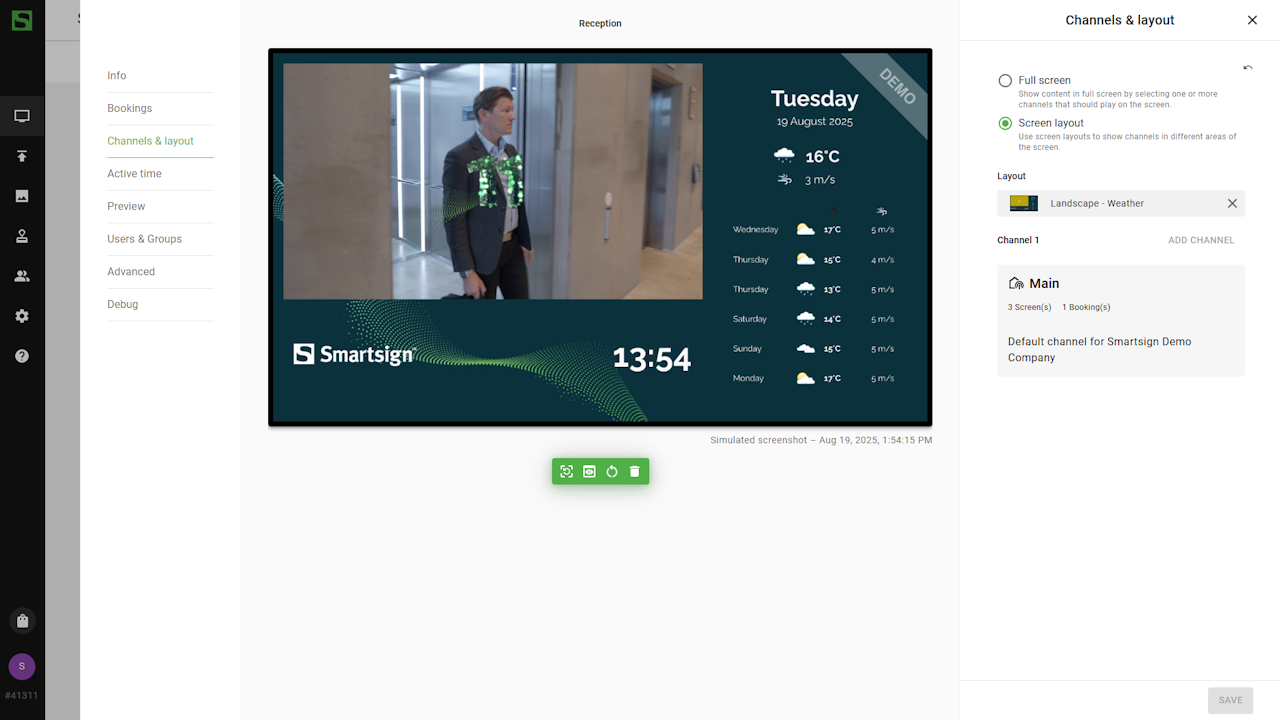
Screen layout components
Some screen layouts contain components that let you add extra information to your screens, such as weather updates, news feeds, or social media feeds. Go to this guide to learn how to use the default components.