Installation
Initial setup (unpacking new display)
When you turn on your screen for the first time you must complete a setup guide. It can vary slightly between models so the below steps and their order may not be exact.
- Language: Select language
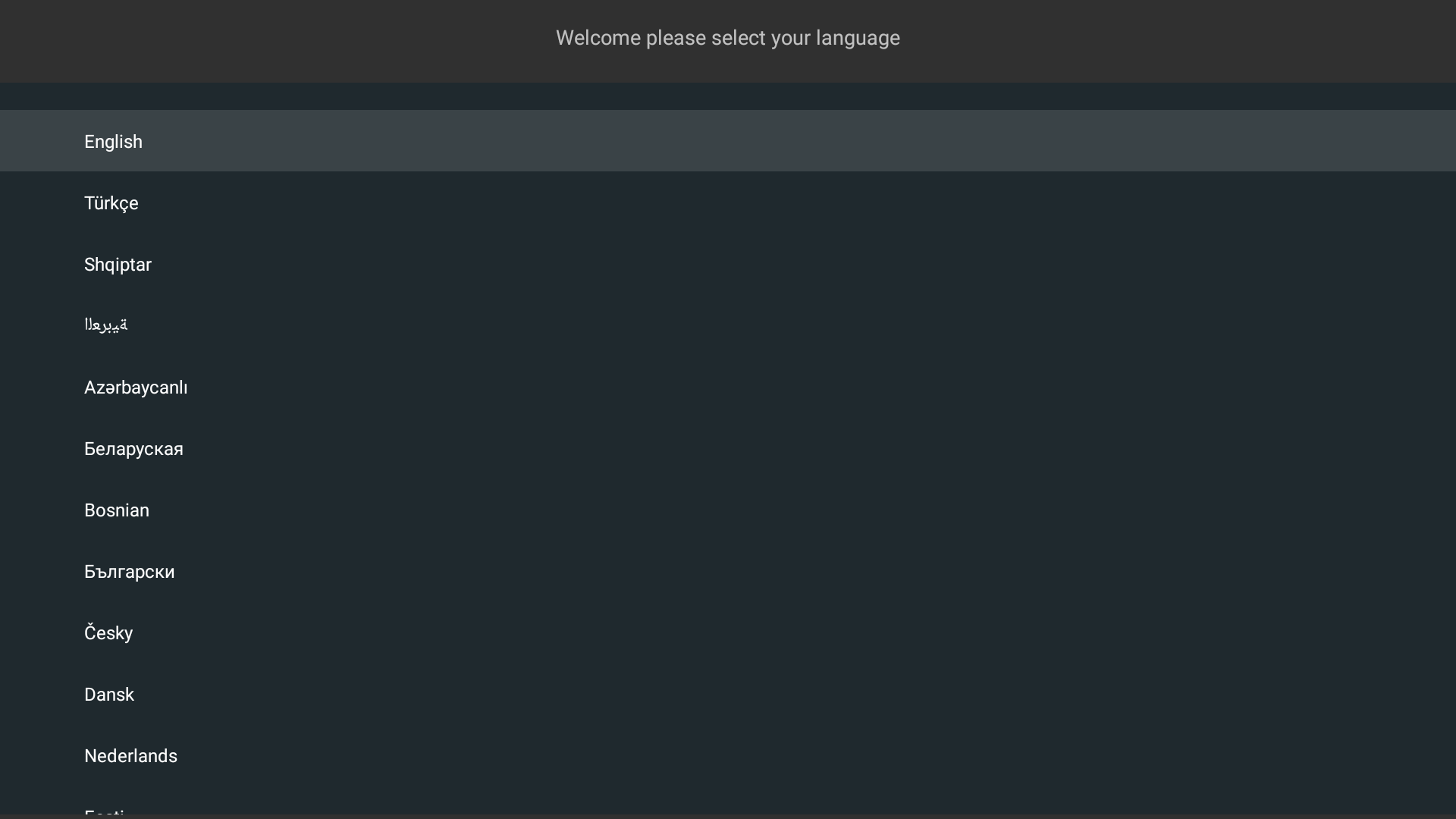
- Country: Select country
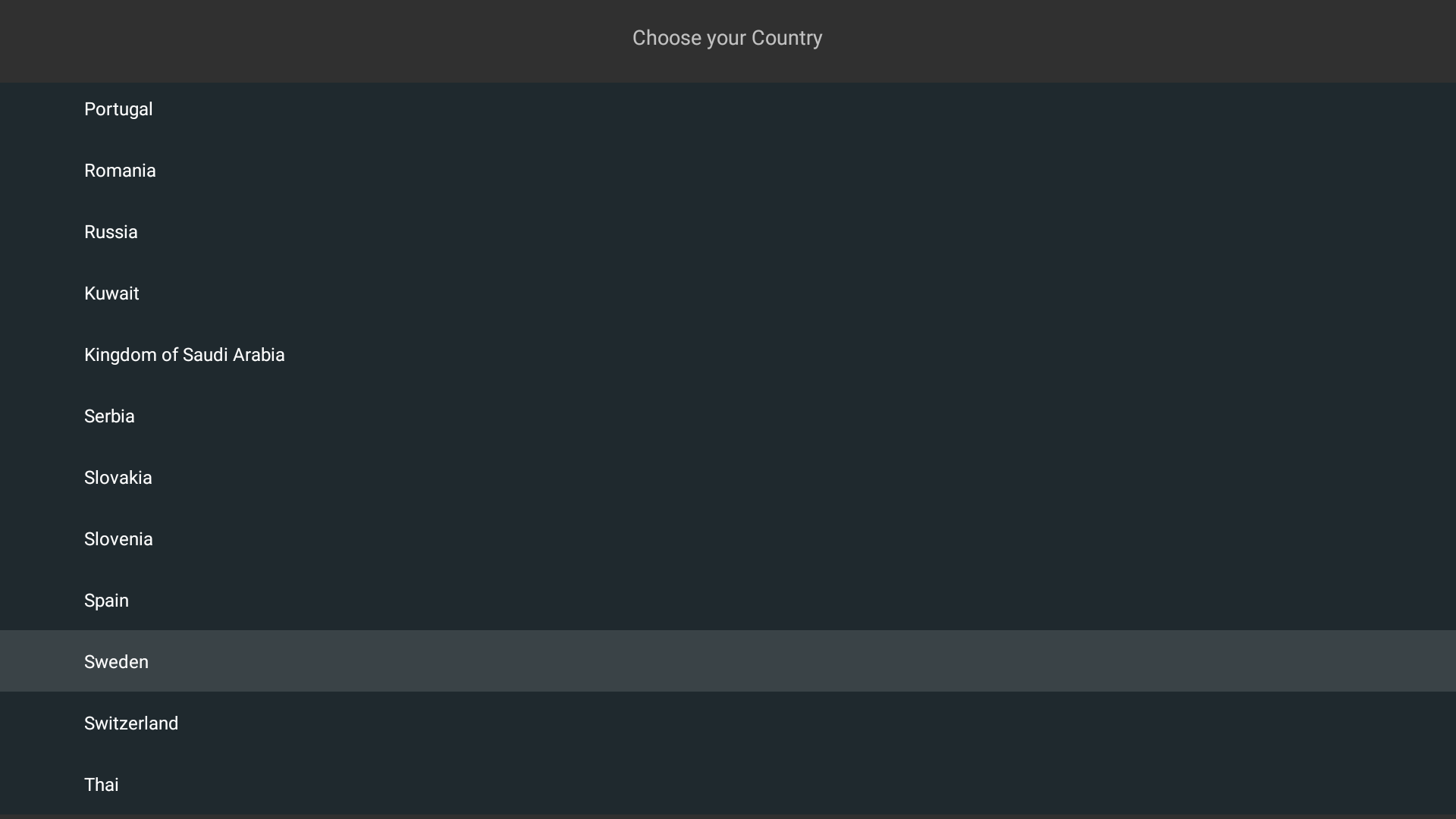
- PIN: Select a PIN or Skip Pin
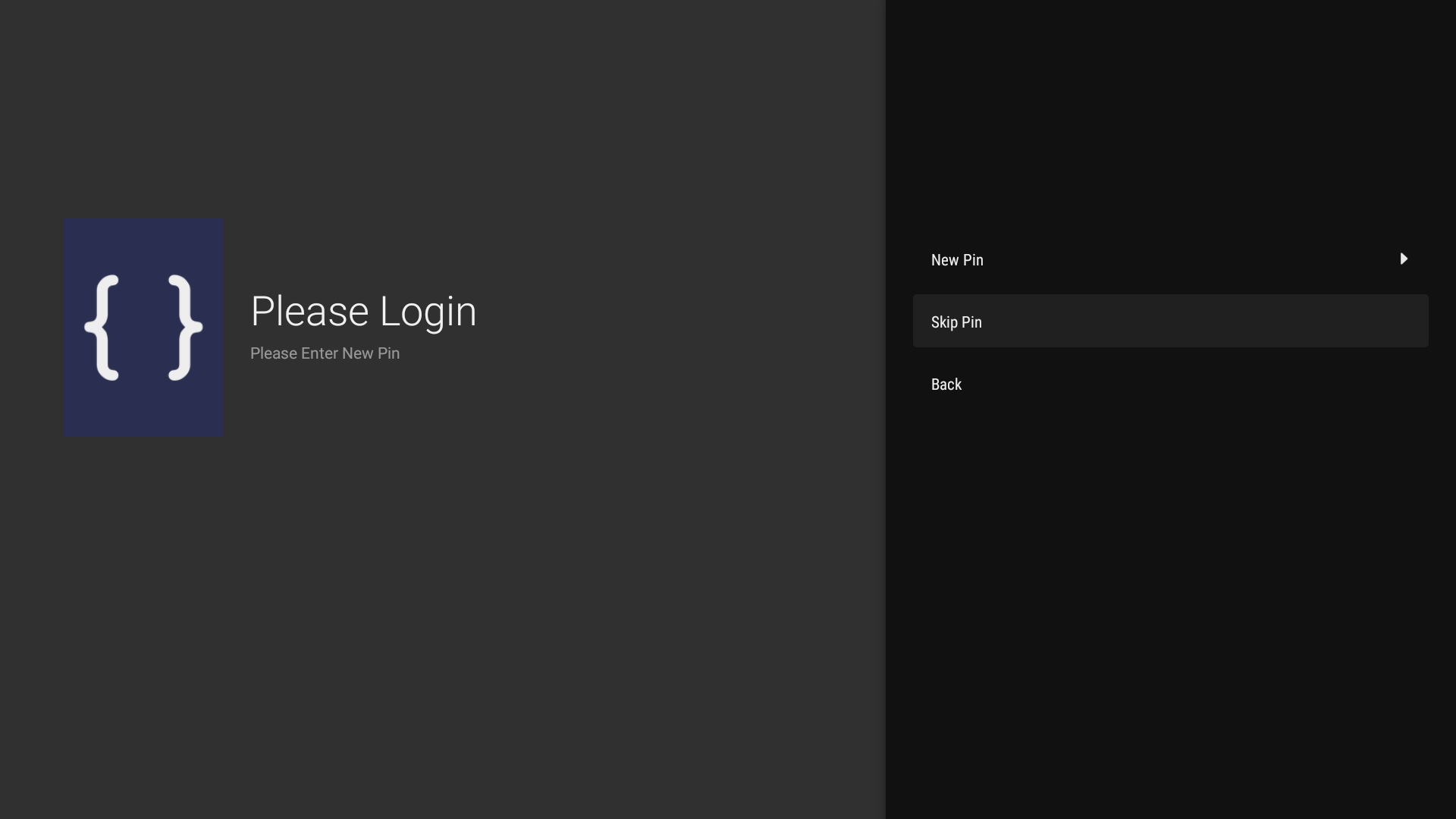
- Signage Settings: Change Orientation if necessary, nothing else
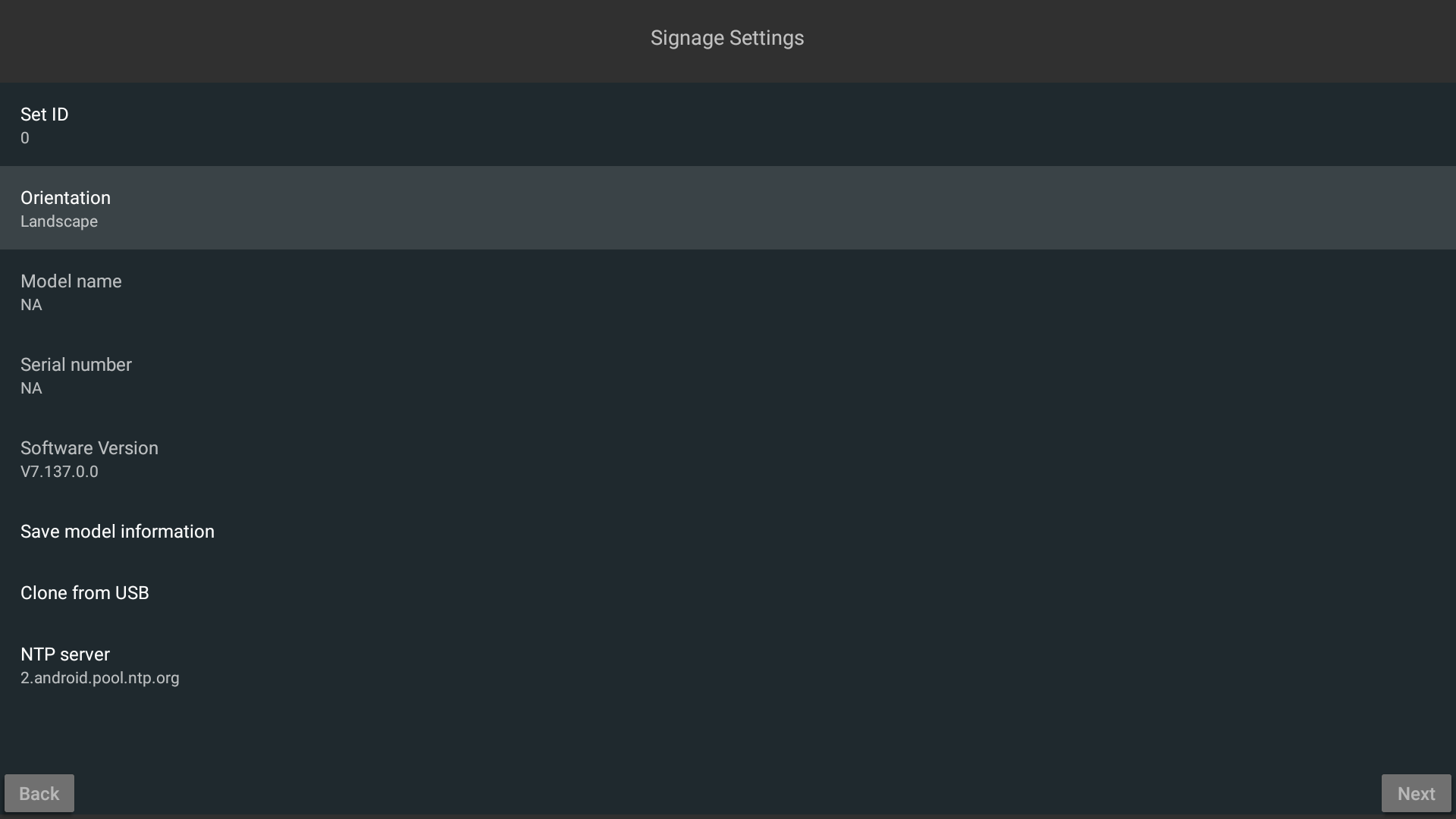
- Auto Launch: Set to Disabled
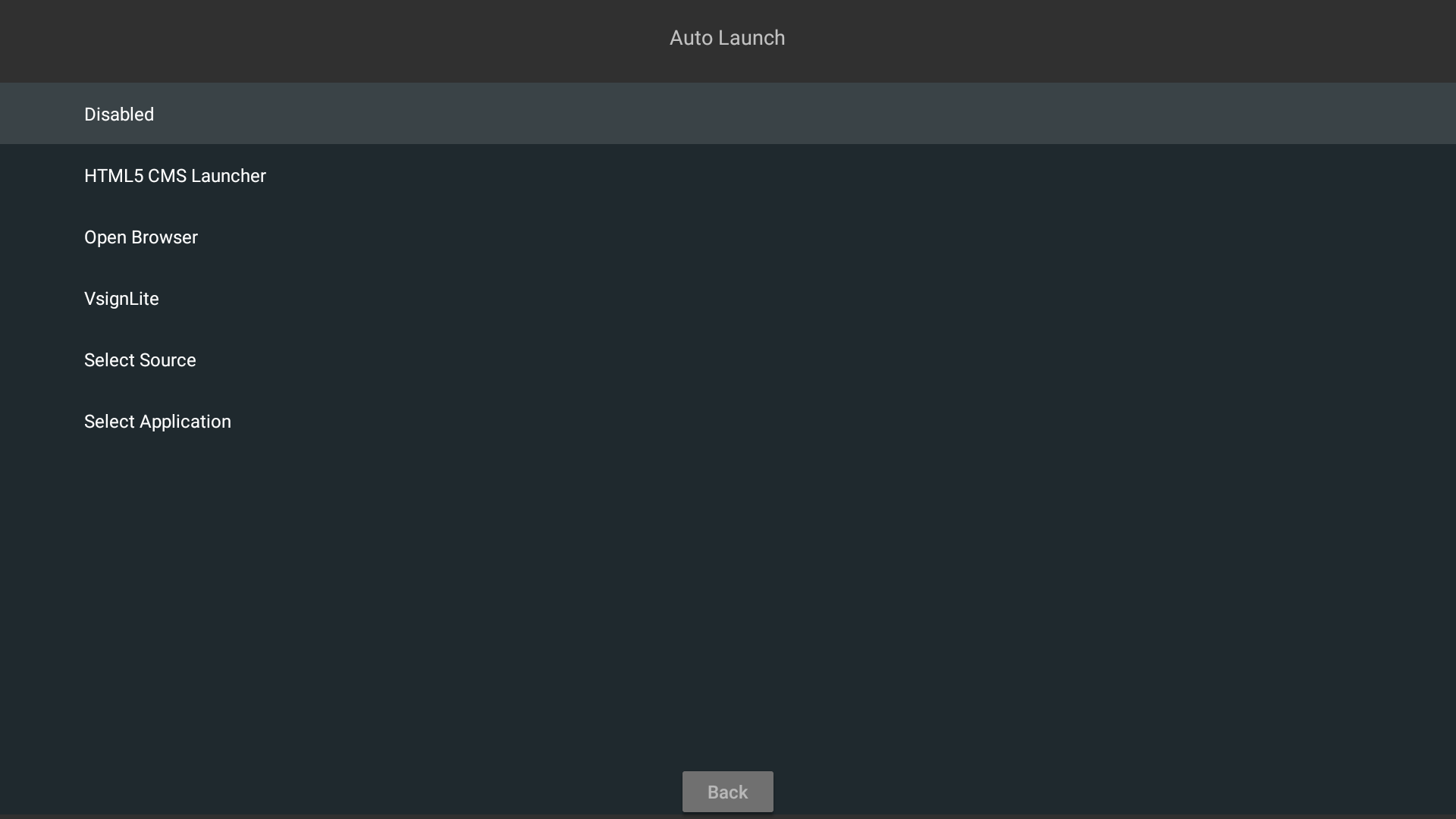
- Display operation mode: Change Power Mode to Reactive
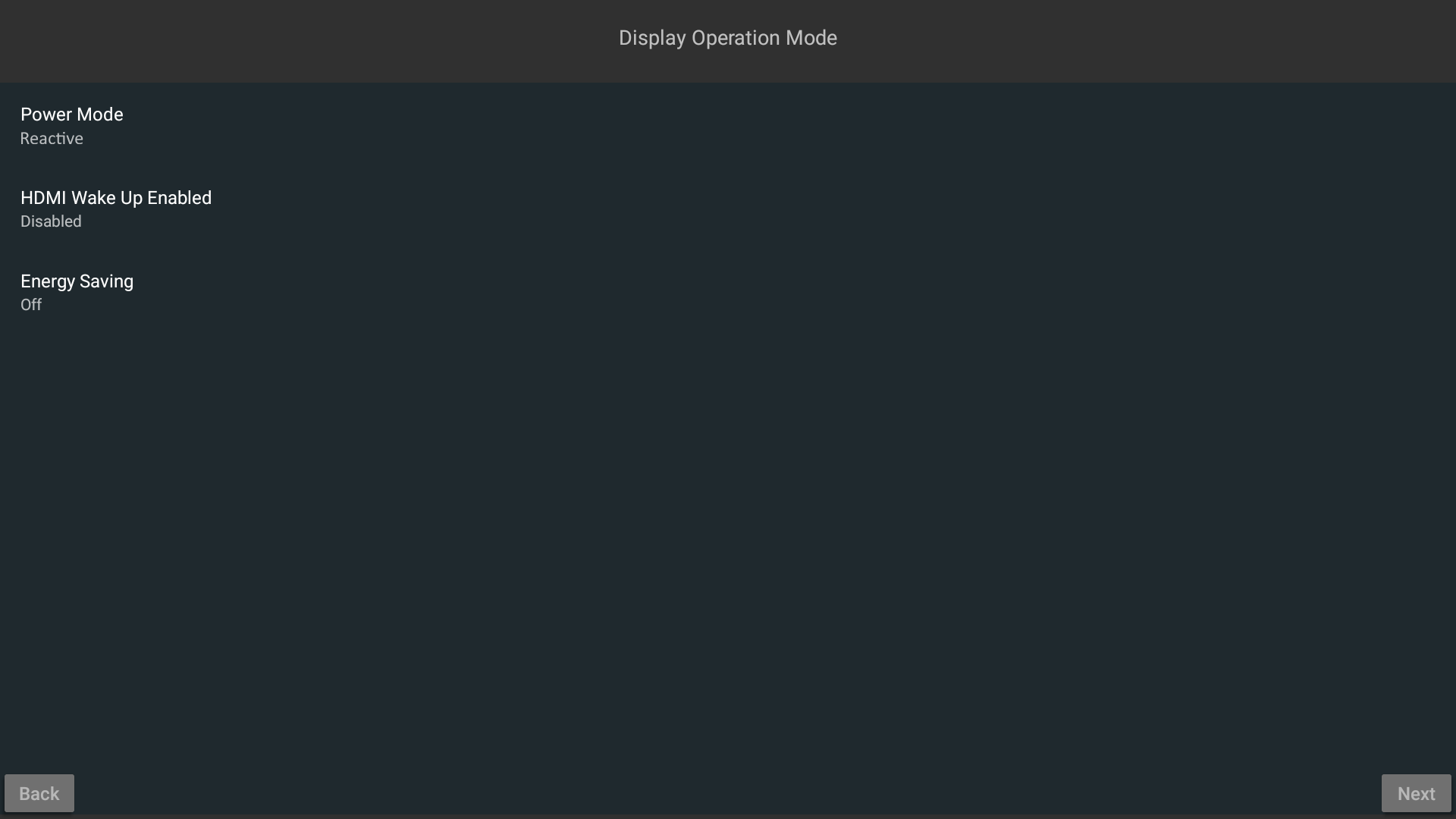
- Network/Internet: Select Wired or connect to Wi-Fi
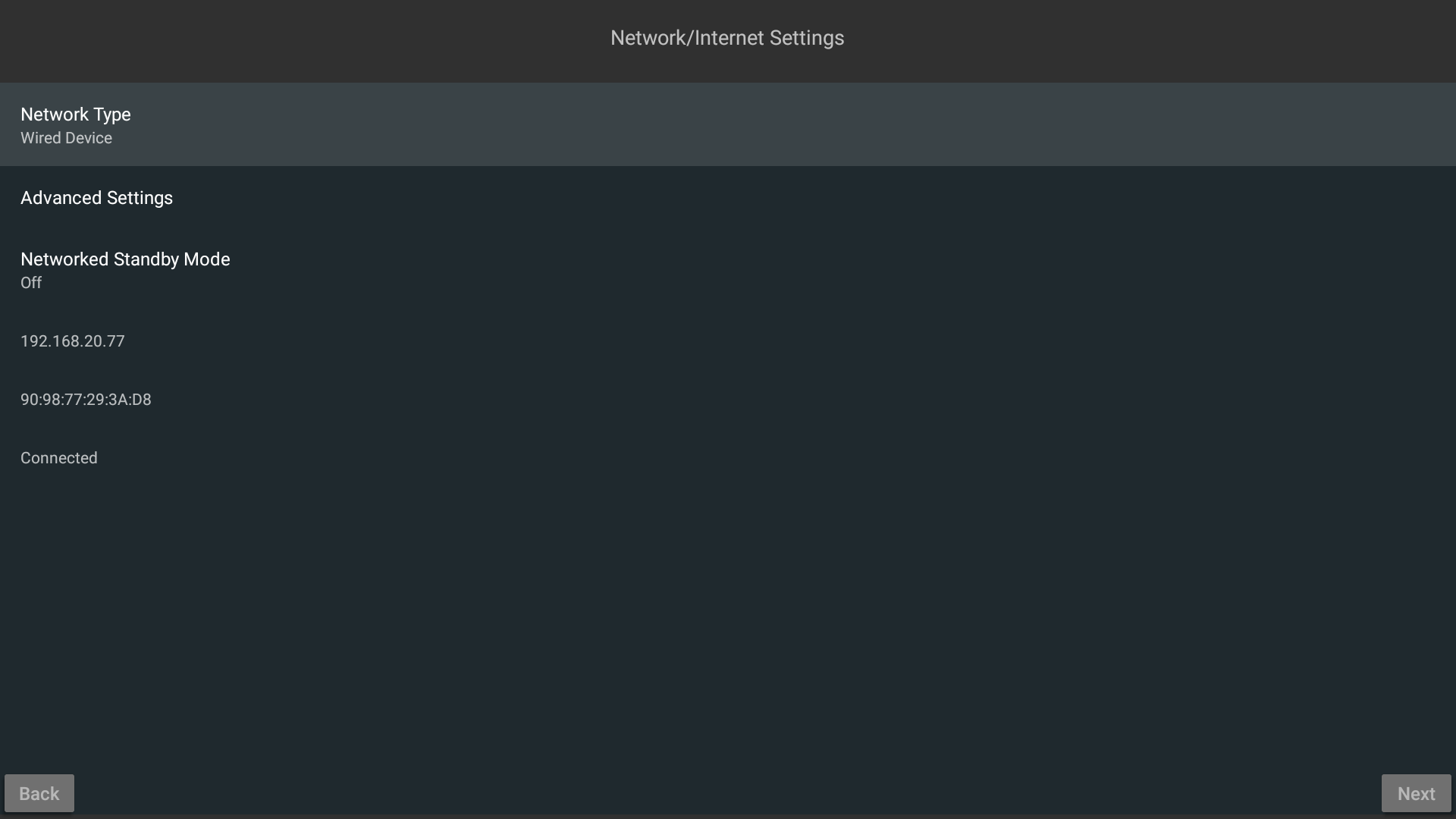
- Manufacturer usage & diagnostics: Accept or Skip
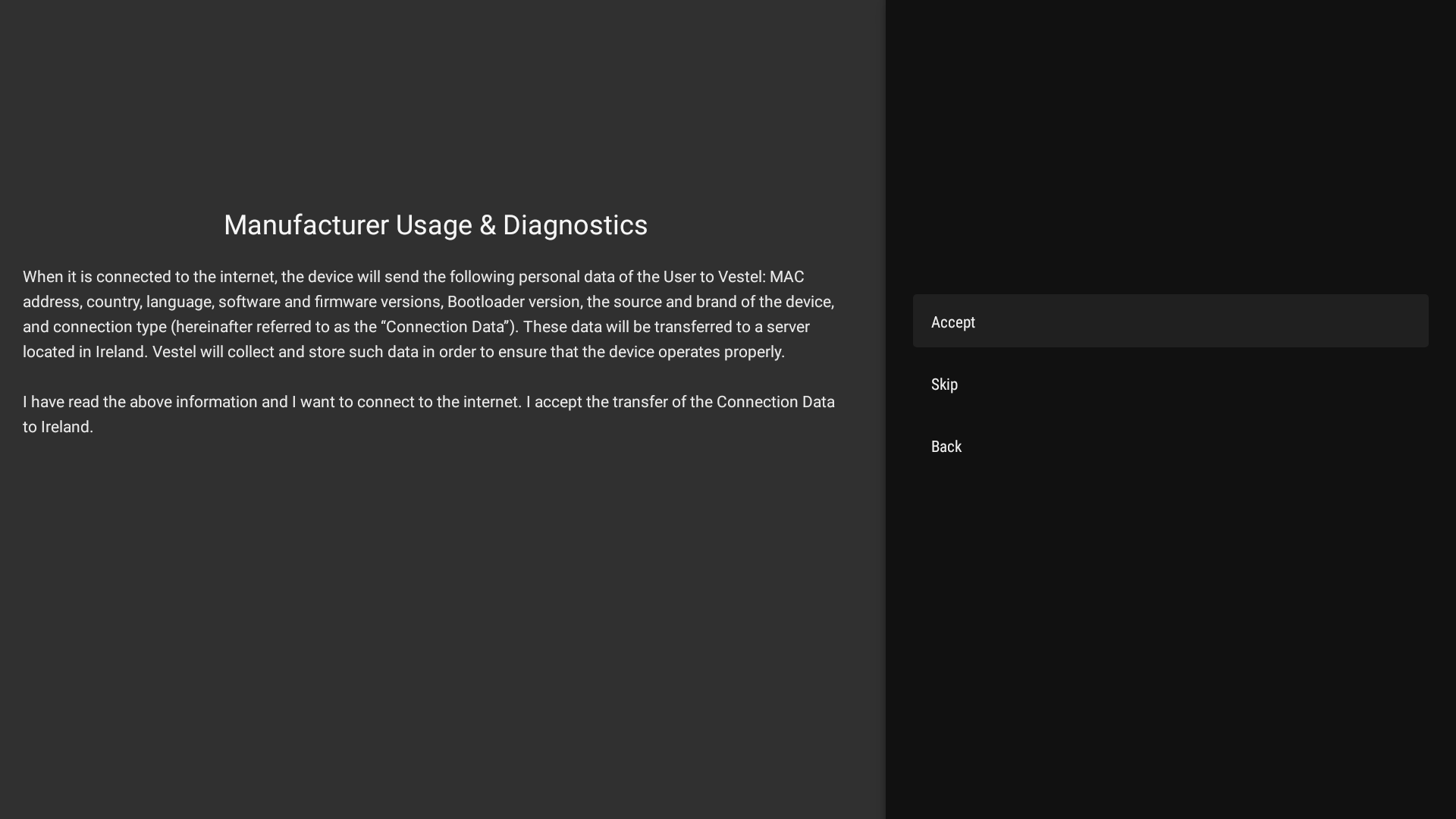
- Firmware OTA Update: Select a setting
- Press MENU on the remote control
- Select System settings
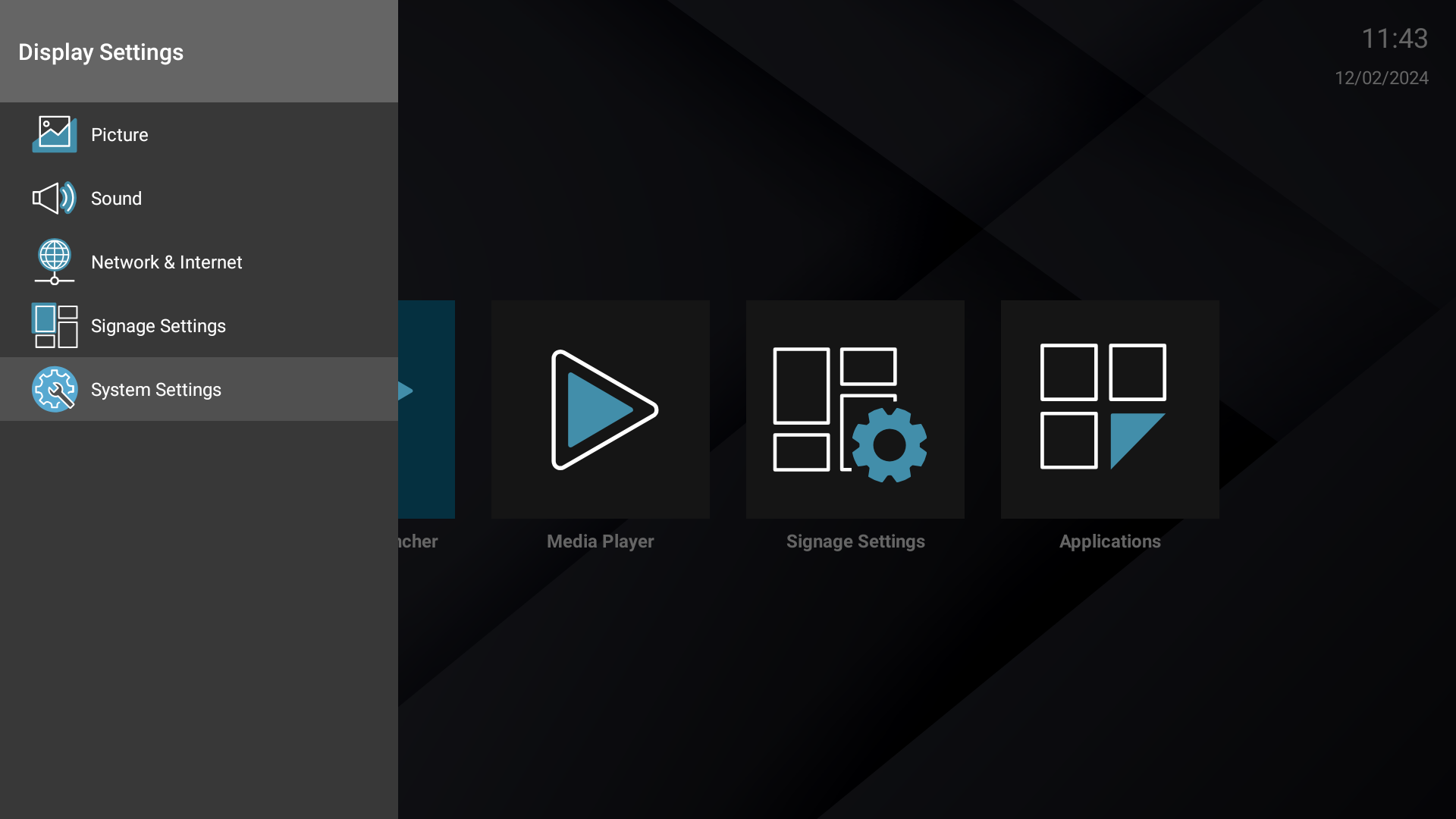
- Navigate to Date/time
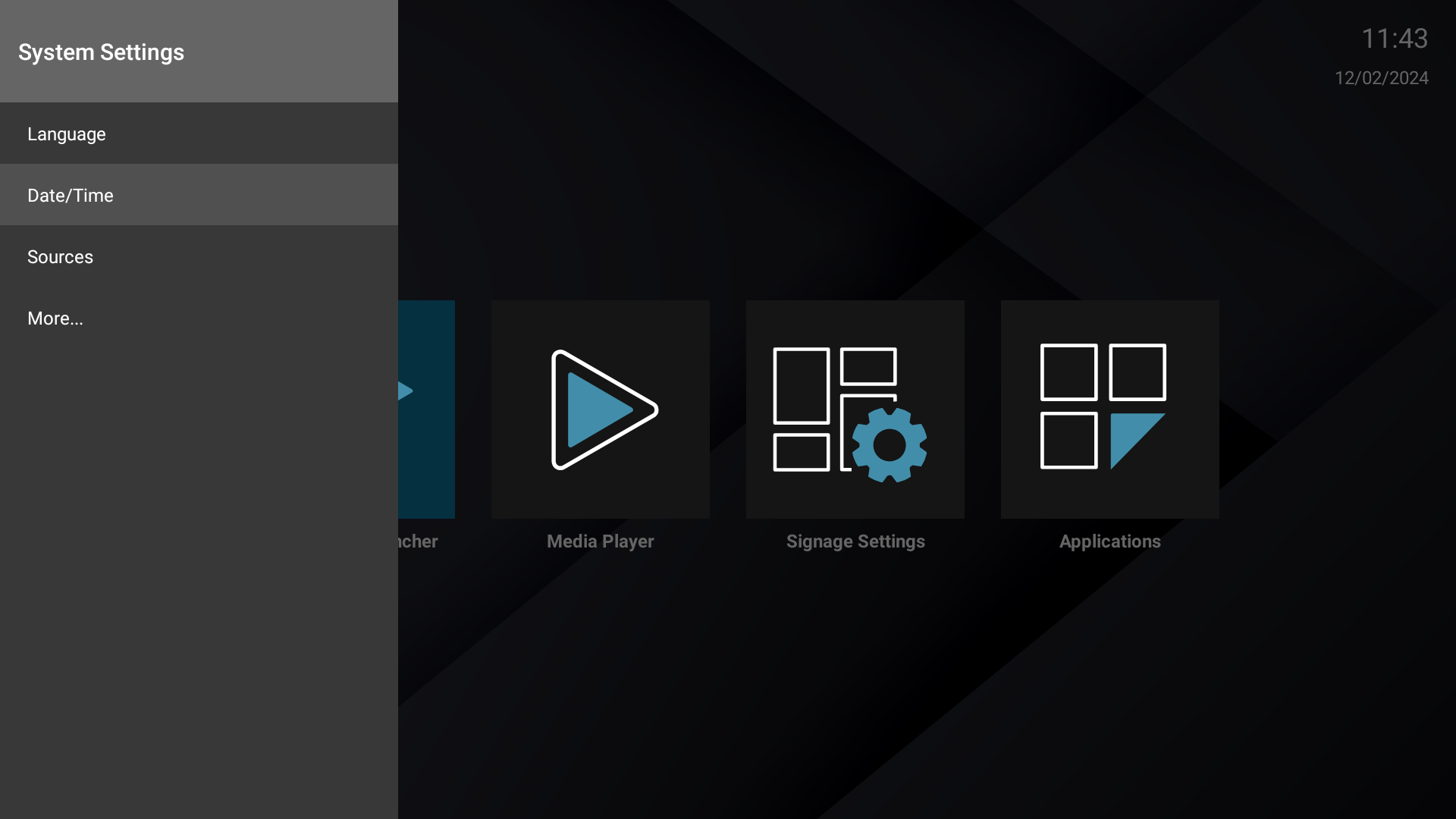
- Ensure the correct date and time is set
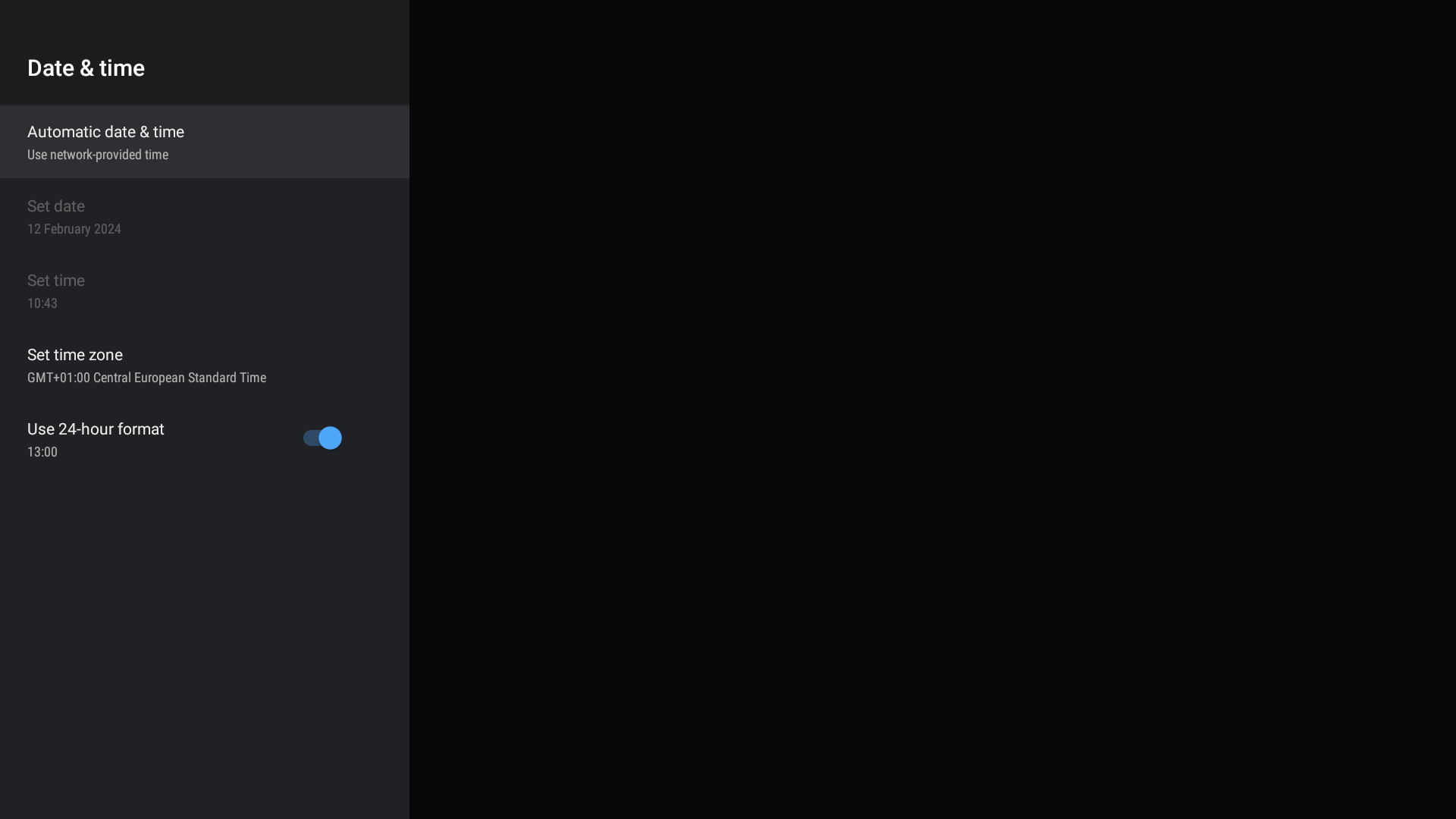
- Press BACK on the remote until you exit the menu
- Initial setup is now complete
Installing Smartsign Android Player
- Download the Smartsign Android Player
- Place the APK file on a USB flash drive
- Plug the USB flash drive into the device
- Using the remote, select Applications
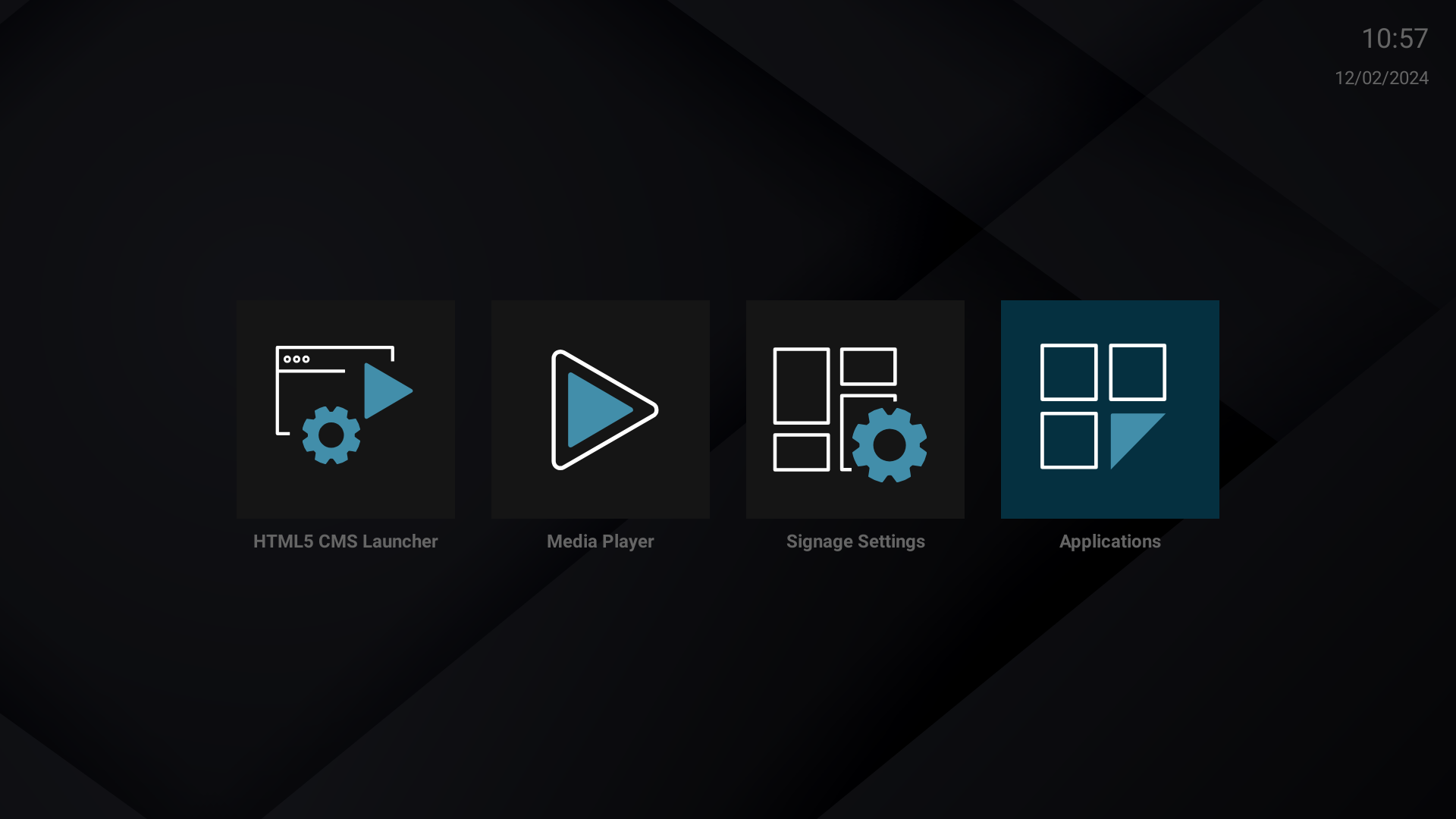
- Select AppInstaller
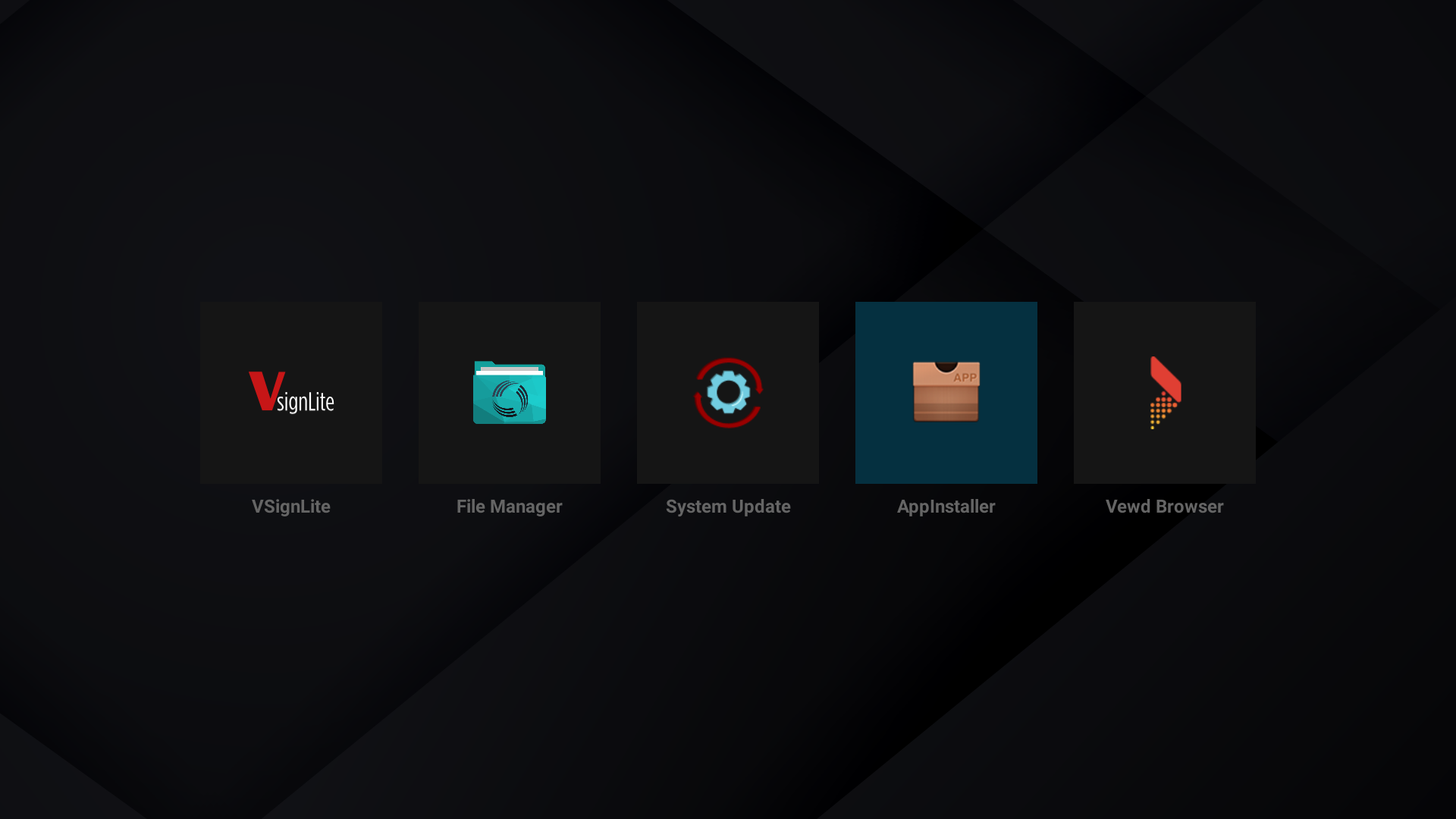
- Select USB drive
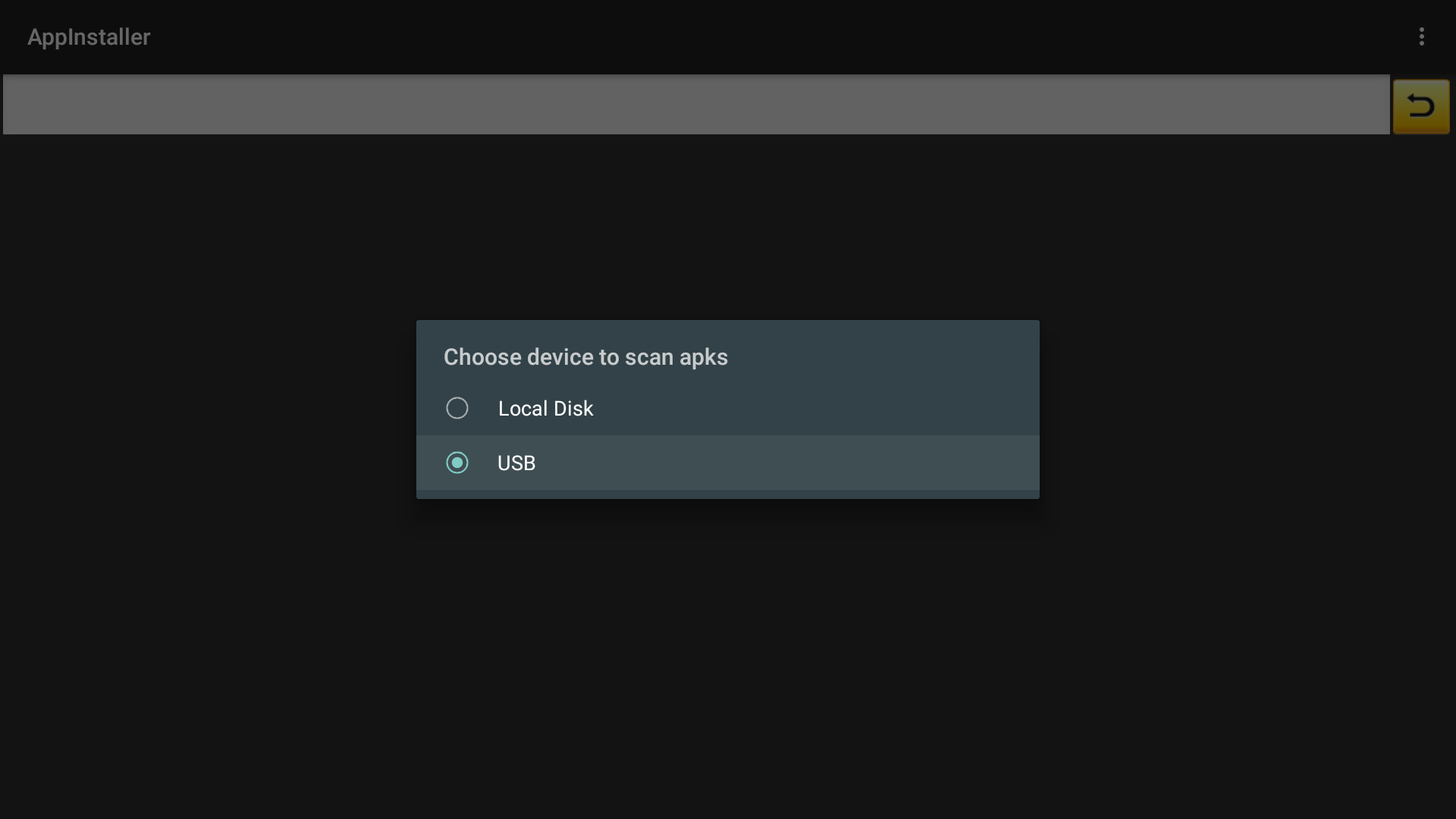
- Select the Smartsign Android Player APK
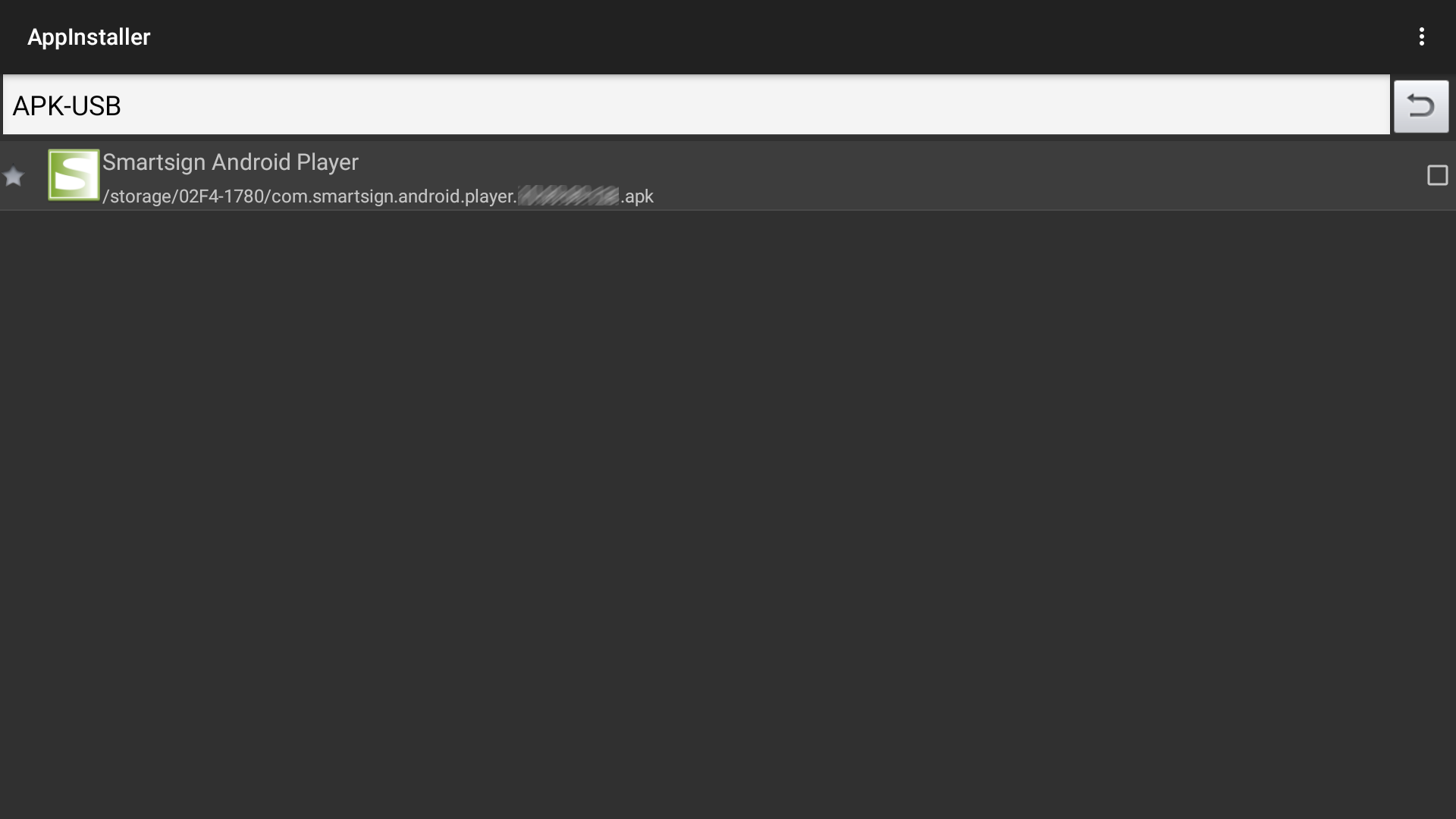
- Select Install
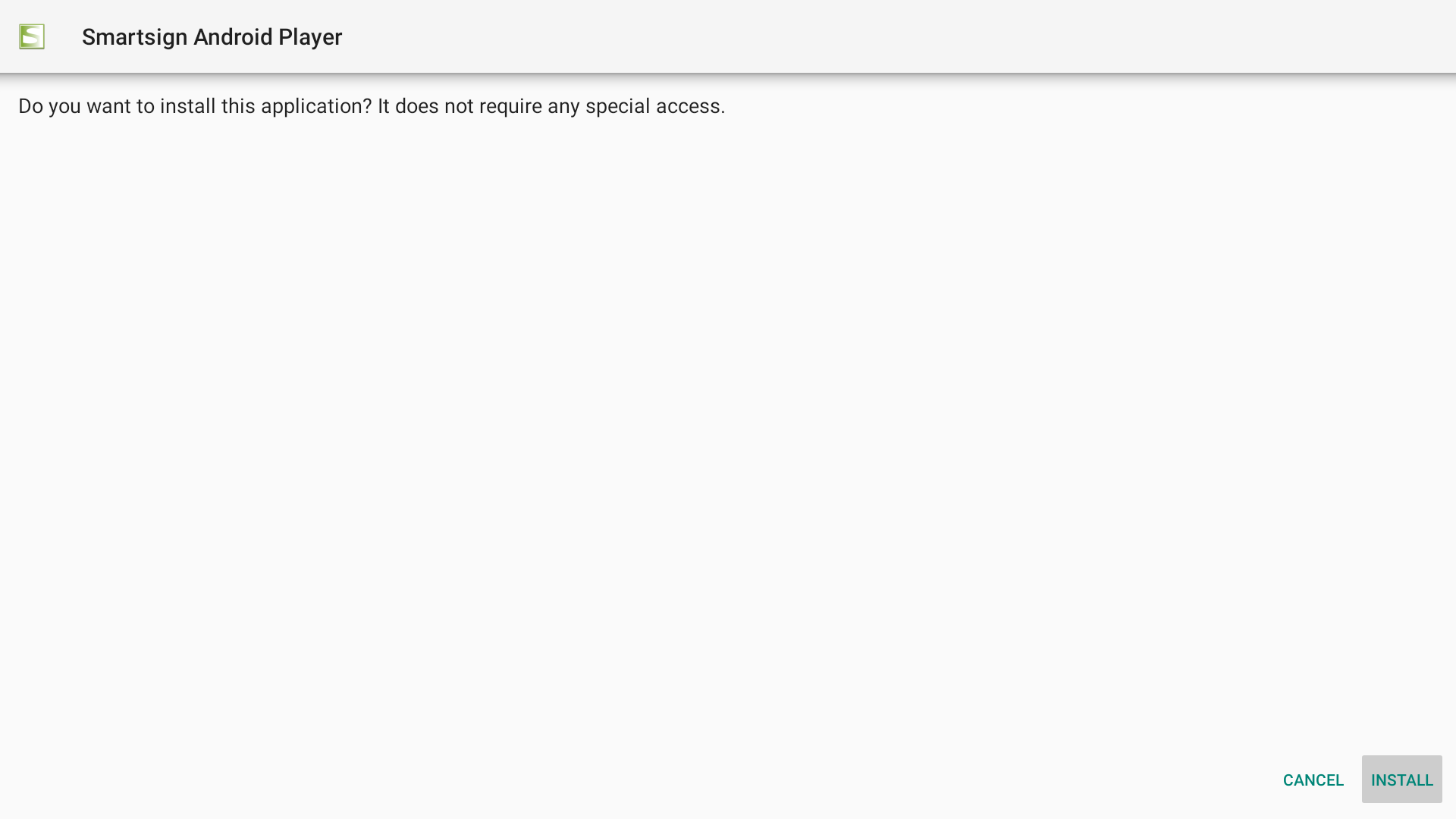
- Select Open
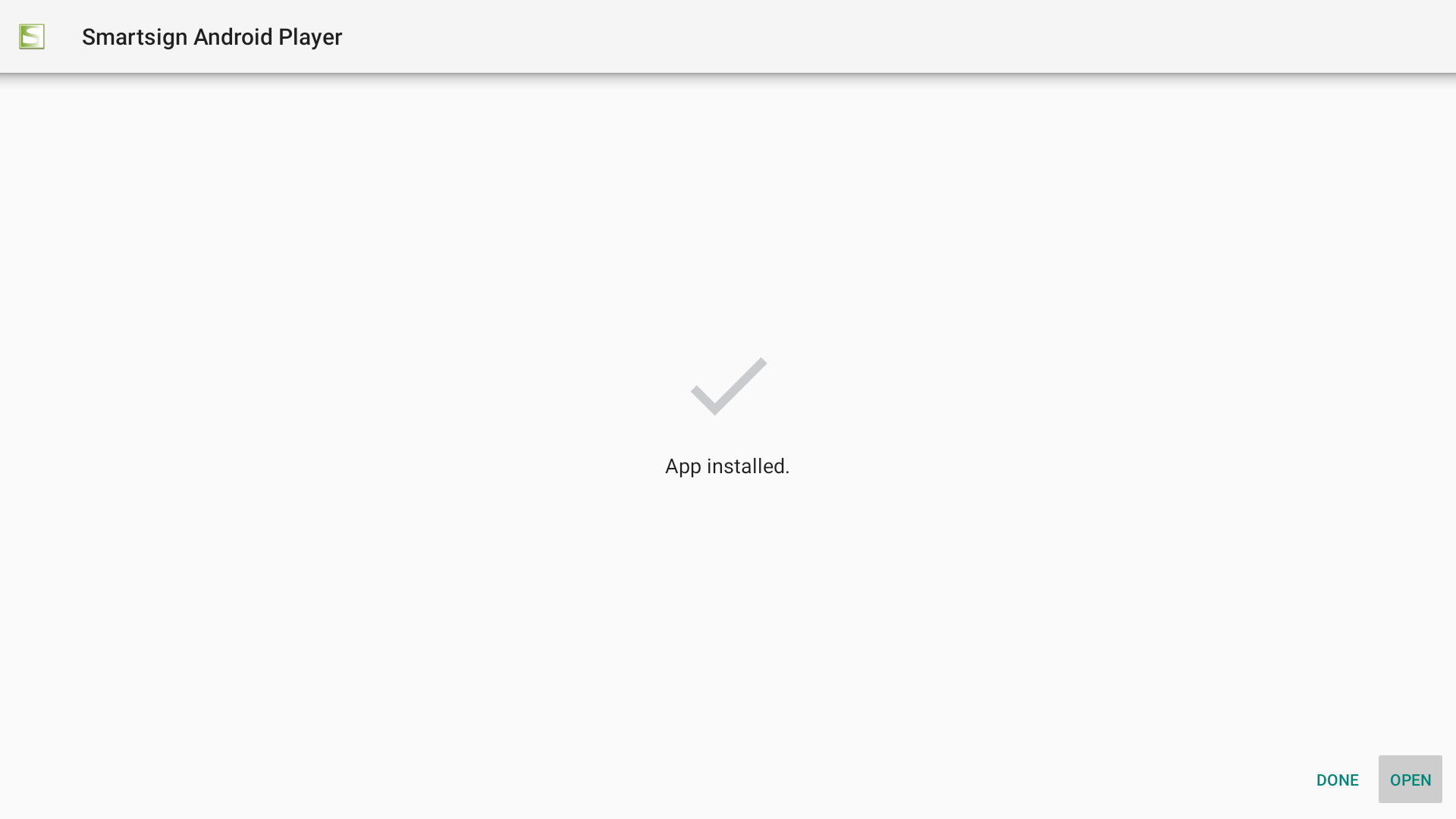
- Approve permissions for Smartsign Android Player when asked
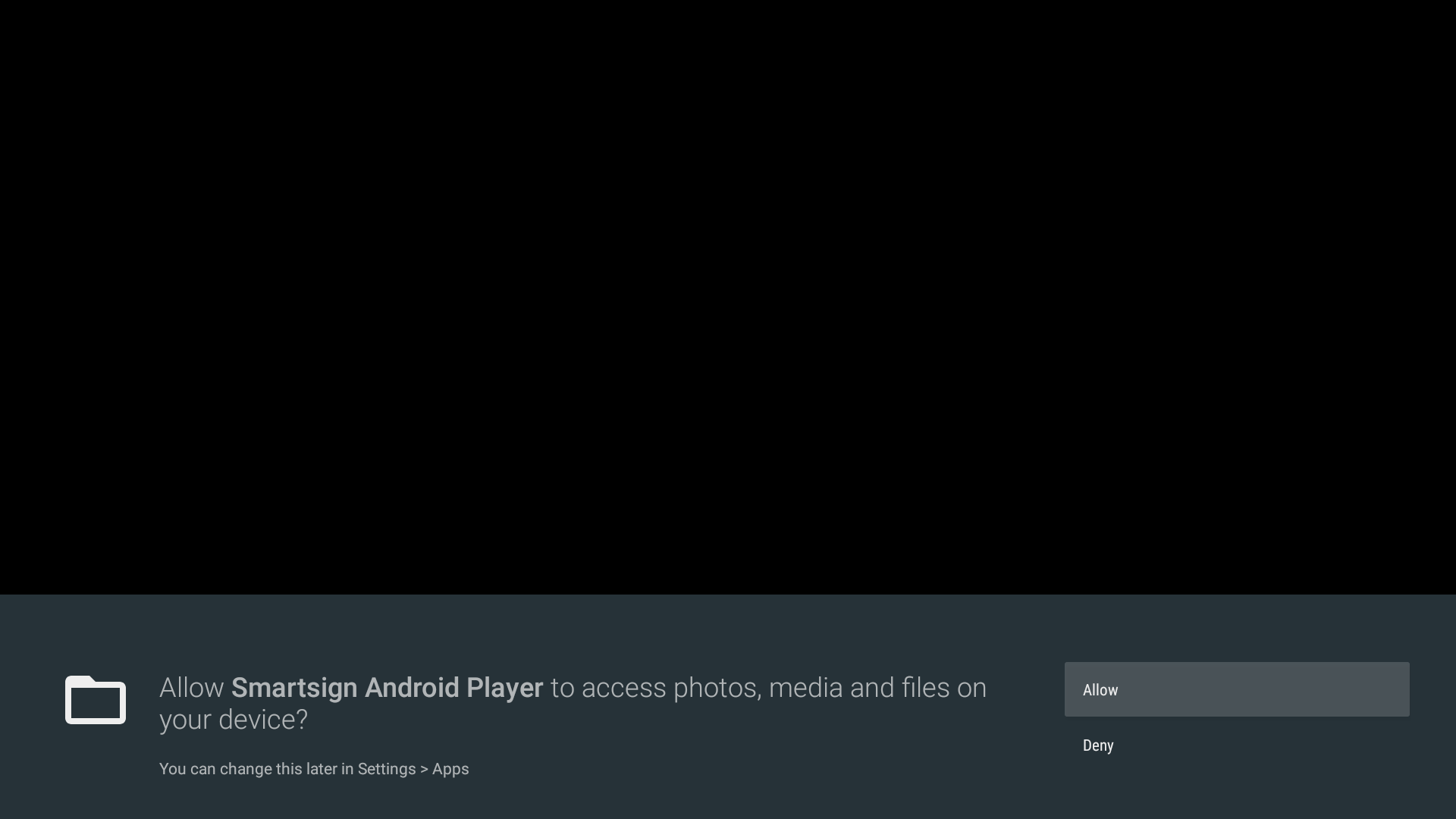
- Smartsign Config will launch
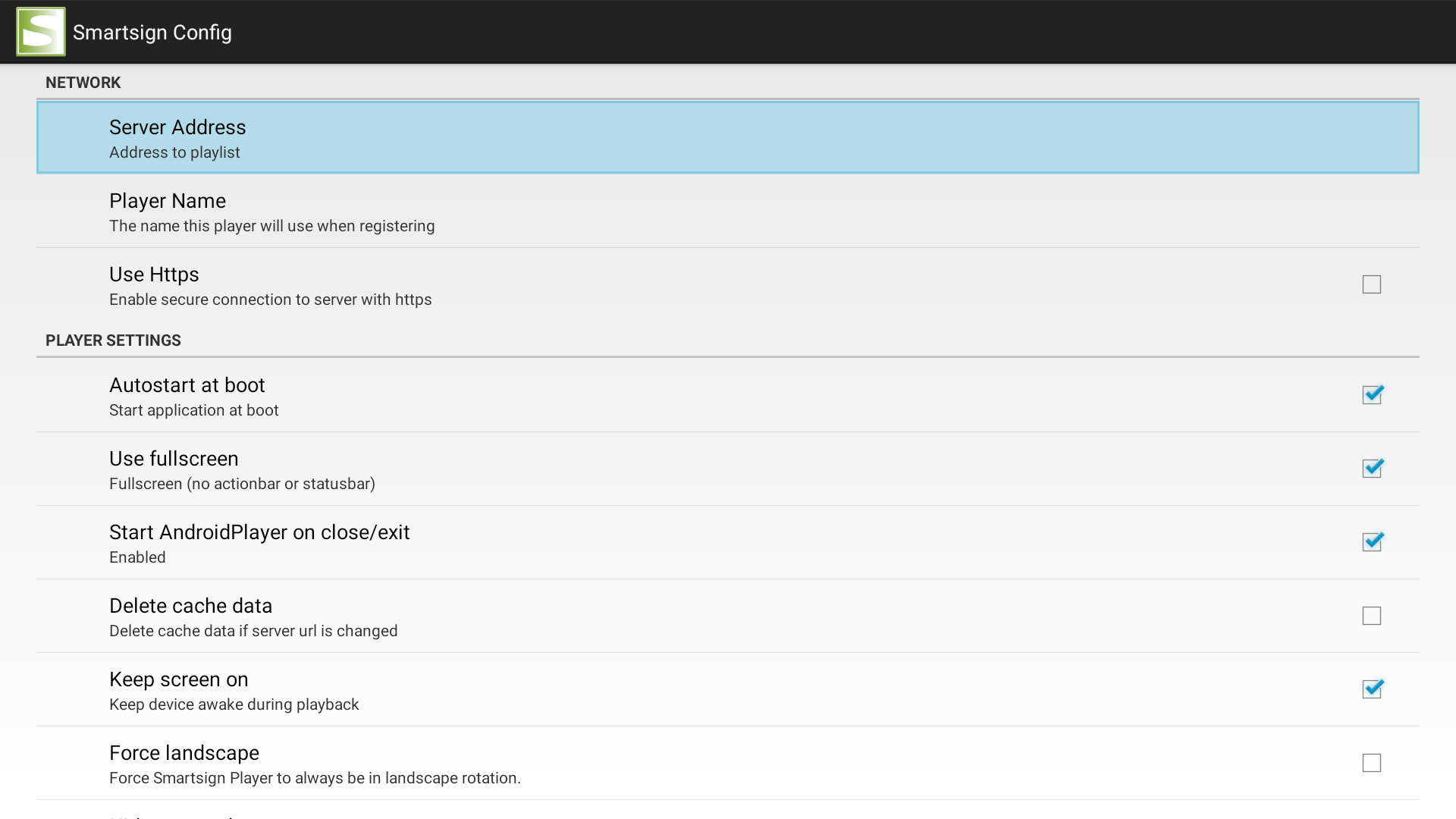
- Select Server Address and input your server (hostname only), then click OK
- EU Cloud service: eu.smartsigncloud.com
- AU Cloud service: au.smartsigncloud.com
- On-premises: Use the hostname or IP that your server is configured with
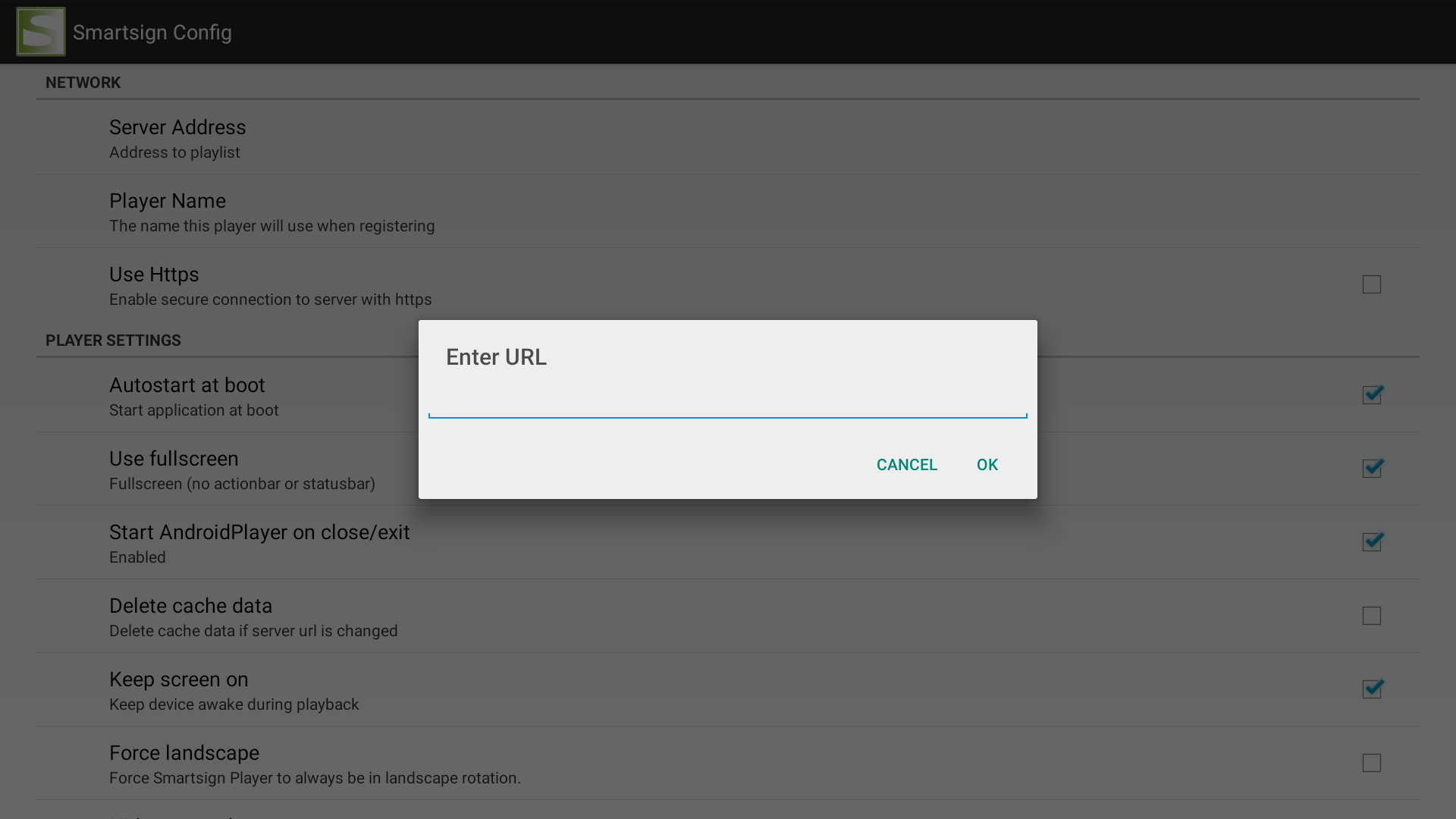
- Adjust other settings to your liking
- Use BACK on the remote to close Config
- The player should now launch and show a registration code after a few moments